Gmail is one of the most used email services around the world provided by Google. In recent times, Google has changed a lot and many new users may face problems while creating a new email account in Gmail. In this article, I will help you to create a new Google Mail account by sharing a complete step-by-step guide on how to create a new Gmail account by mobile number on Android, iPhone, iPad, iPad Touch, Windows PC, and Mac computers.
What is a Gmail Account?
Gmail is a free email service provided by Google since April 1, 2004. As of 2020, Gmail had 1.8 billion active users worldwide and currently, it is the most commonly used solution for email on the market. Also, the Google Mailbox account service comes with 15 GB of storage, and users can receive emails up to 50 MB in size, including attachments, while they can send emails up to 25 MB.
Google’s Gmail can be accessed in a web browser or via the official Gmail mobile app for Android and iOS.
Read: How To Recover Permanently Deleted Emails From Gmail Account
Google Gmail Details:
| Type of Site: | Webmail |
| Owner: | Google LLC |
| Created By: | Paul Buchheit |
| Launched On: | April 1, 2004 (18 years ago) |
| Written In: | Java, C++ (back-end), JavaScript (UI) |
| Active Users: | 1.8 Billion (January 2020) |
| Website URL: | www.gmail.com |
Requirements To Open A New Google Mail Account For Free
If you want to create a new Google Mail account in just a few simple steps, first you need to sign up for a Google Account. It gives you access to many Google products and you can do things like:
- Send and receive email using Gmail.
- Find your new favorite video on YouTube.
- Download apps from Google Play Store.
Below is a list of several things required to open a new Google Mail account for free of cost:
- First Name and Last Name
- Age
- Date of Birth (DOB)
- Mobile Number
- A Strong Password
- Username for Email Address
- Calling Support (Optional – Google might call the number to confirm the account)
That’s all you need to make a free Gmail email account.
How To Create A New Gmail Account By Mobile Number (Desktop & Mobile)
To create a Gmail account you need to provide some basic information like your name, birth date, gender, and location. Even you have to choose a username for your new Gmail address. Follow the below steps to create a new Gmail account by mobile number with the quick sign-up process of Gmail.
Tip: You don’t need a Gmail account to create a Google Account. You can use your non-Gmail email address to create one instead.
Read: How To Remove Profile Picture From Google Account
Sign up For Gmail Account on Desktop
- Go to the Google Account creation page and follow the steps on the screen.
- Enter all the details like First Name, Last Name, Username, and Password, and click on Next.
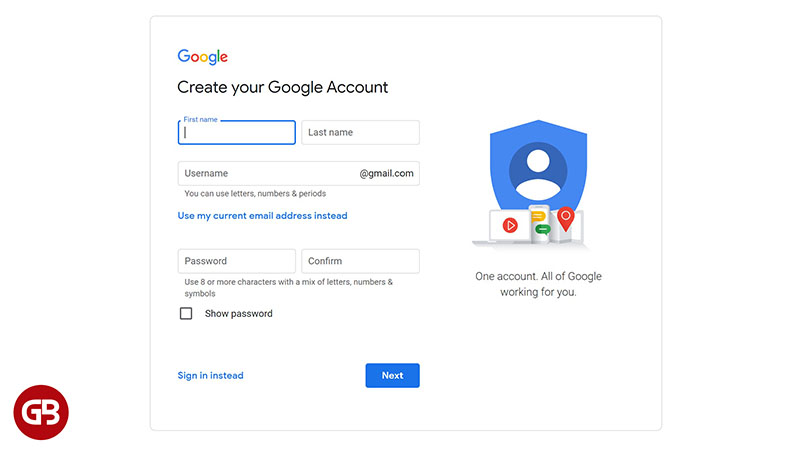
- On the next page, Google will then ask you to verify your phone number. Enter your number and click Next. You will receive a Gmail verification code that you then need to enter.
- In case, if the SMS hasn’t made it to your inbox, click on Call instead. You will receive a verification call from Google Bot.

- Once verified, you’ll see a page saying “Welcome to Google” with your new Gmail account. Here you can choose whether to keep your phone number linked to your account and whether you want to add a recovery email address.
- You’ll need to enter your date of birth and the gender field to proceed. Once you have done this, select Next.
- On the next page, you will be presented with Google’s privacy policy and terms. You can customize opt-in services by selecting More options. Once you have chosen your preferred settings, select I agree to proceed.

- This will then take you to your new Gmail inbox, which you can customize and adjust according to your preferences.
Your Google mail account is now activated. You can start sending emails and using other Google products like YouTube, Google Play, and Google Drive using your Gmail Account.
And every time you sign in to your Gmail account don’t forget to sign out because it stops others from viewing your emails. Do you know how to sign out of your Gmail account?
Navigate to the circle (in the top-right corner of the page). Here tap on it, from the below option, select Sign-out.
Note: You won’t be able to get a certain Gmail address if the username you requested is:
- Already being used.
- Very similar to an existing username (for example, if test@gmail.com already exists, you can’t use test@gmail.com).
- The same as a username that someone used in the past and then deleted.
- Reserved by Google to prevent spam or abuse.
Sign up For Gmail Account on Mobile Phone App
- Open the Gmail app on your mobile phone and tap the account icon at the top-right.
- Tap Add another account.
- On the Add account screen, tap Google.
- On the Google Sign-in screen, tap Create account and choose For myself.

- Enter your first and last name. It doesn’t need to be your legal name, but it should be the way you want to be identified in Gmail. Tap Next.
- Enter your birthday and gender, then tap Next.
- Choose one of the premade Gmail addresses or tap Create your own Gmail address to make your own unique address. Tap Next.

- Create a strong password for your new Google account and then tap Next.
- You can add a phone number that can be used to recover your account if you forget your password, and with other Google services (like using it for video calls with Google Meet). If you want to do this, enter a mobile phone number and then click Yes, I’m in. Otherwise, click Skip.
- If you added a phone number, enter the verification code that’s texted to your number.
- Finally, click I agree after reviewing Google’s terms of service.
How To Forward Emails To Your New Gmail Account (PC)

You most likely already have an email address, and it’s a good idea to forward new emails to the new Gmail address, while people get used to the new address. You can only set email forwarding up to your new Gmail account on the desktop, though.
We have previously shown you how to forward emails from Outlook to Gmail, Yahoo to Gmail, and from another Gmail address. Unfortunately, if you’re an old-school AOL user, you’re out of luck, as they don’t offer email forwarding at all.
How To Open A Gmail Account From Smartphone?
I tried to create a new Gmail account on the dedicated iOS app, but it didn’t have a “sign up” option. Nonetheless, it has a sign-in option only, but you can create an account within the app.
- Open the Gmail app and then tap on Sign in to start the process.
- Tap on the “Google” icon to continue.
- A pop-up will appear, and tap on “Continue.”
- Enter the email address and then tap on “Next.”
- Choose ”For myself” and then click on “Next.”
- Enter first name, last name, date of birth, gender (optional), and click tap on “Next.”
- Choose one email or choose a custom email address.
- Enter a strong password with a combination of one upper case, one character, and three numbers, and then click on “Next.”
- Enter a mobile number.
- An SMS is sent to the number and enter the code here and then tap on “Next.”
- The account is activated, and you can access the inbox.
You can install the dedicated Google mail app on Android and iOS devices to create and manage the Gmail account. Users can add multiple accounts, including other Google mail accounts in one app.
Conclusion
You can create a new Google mail account by mobile number on your desktop and mobile phone. Setting up a new Gmail account is really simple, and switching between Gmail accounts and managing multiple accounts is easy enough too if you link accounts. Getting to know these easy yet powerful features of your Google account can open up a lot of productivity options for you.
I hope you find out our step-by-step guide on how to create a new Gmail account by mobile number useful.
FAQs: Frequently Asked Question about Gmail Account
Can I create another Gmail account with mobile number?
Yes, you can easily create a Gmail account with a mobile number. You can have up to four Gmail accounts verified with the same phone number.
via ©GadgetsBeat.









No comments:
Post a Comment