
WhatsApp has seen some big changes ever since the social media giant Facebook acquired the app in 2014. It has evolved so much over the years that it would be wrong to call the platform just an instant messaging app. Facebook has added numerous features to make WhatsApp interesting and engaging for users. WhatsApp can now be used for UPI payment, make online video/ voice calls, send documents, set status, and share audio/ video clips, among other things. In addition to these, the company has added a plethora of new features, including multi-device support, disappearing messages, payment backgrounds, and WhatsApp call from PC, among other things, this year. We take a look at what these features can do and how to use them here in this article. So, without any further ado, let’s begin.
Also Read: Deleted WhatsApp messages: how to see deleted WhatsApp messages
WhatsApp multi-device support
WhatsApp has launched a new multi-device support feature where users will be able to connect up to four devices at a time. You will be able to connect WhatsApp with your desktop, laptop, tablet, or phone. But, you can only connect with one phone at a time. WhatsApp connects with each of the devices separately and synchronises all your history for a seamless experience. That said, the feature is only live for beta builds on iOS and Android versions of WhatsApp. Subscribe to the WhatsApp beta version to use this feature now.
How WhatsApp multi-device feature works
- First, open WhatsApp on your phone
- Click on the three-dot option on the top right corner
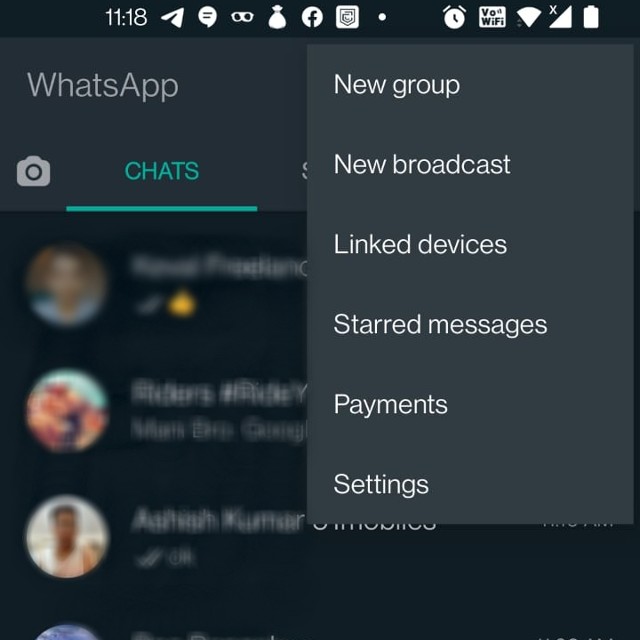
- Now click on “Link the device”
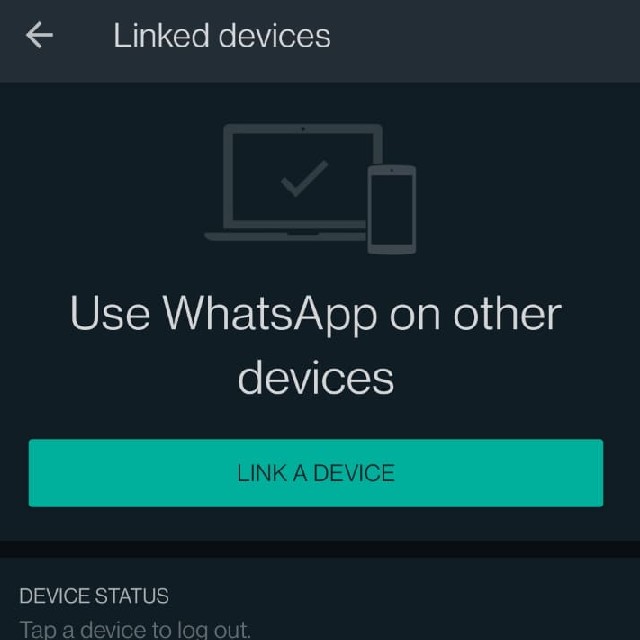
- “Link a device” button will appear on your screen, click on it
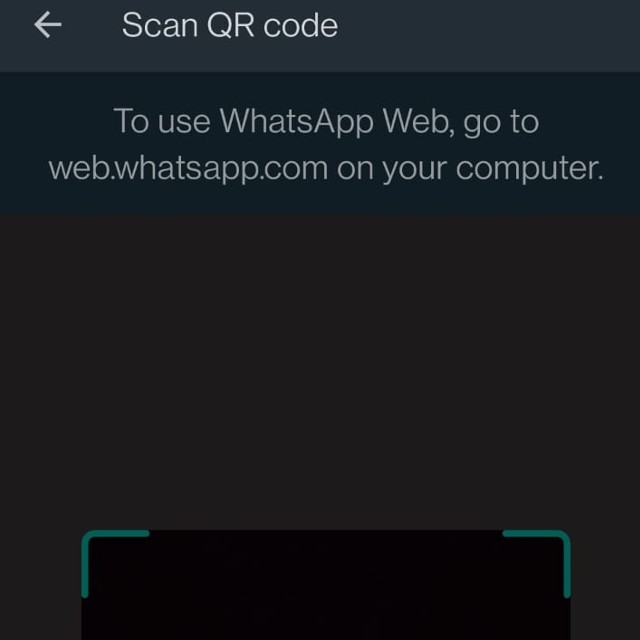
- Scan the QR code and you are done!
WhatsApp rejoin calls
In addition to multi-device support, WhatsApp has also added a rejoin calls feature to its platform. It is available for all, not just beta users. The WhatsApp rejoin call feature, as the name would suggest, will help you rejoin group calls that you had to hang up or have missed, as long as they are active. This new feature allows you to rejoin any group calls by just going to the apps calls tab.
How to rejoin calls on WhatsApp
- Open WhatsApp on your smartphone.
- Go to the calls tab.
- Now tap on “Join” to enter the missed group call.
WhatsApp calls on PC
You have heard it right. WhatsApp now allows users to make and receive calls from their PC. However, the feature has certain limitations. It only allows you to make calls via the WhatsApp desktop app and you can only make or receive one-on-one voice/ video calls. WhatsApp calls on PC don’t support group voice and video calls yet.
How to make WhatsApp calls with your PC
- Download and open the WhatsApp desktop app
- Scan the QR code using your phone to login
- Open any chat and click on the voice or video call buttons from the menu atop
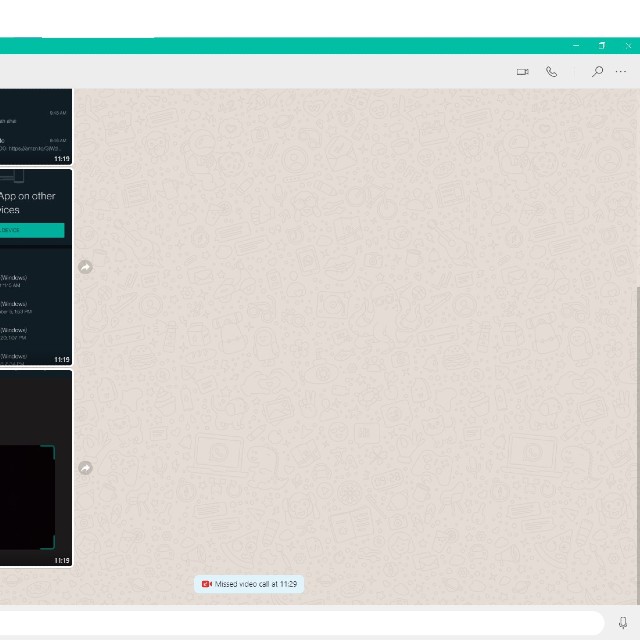
- Now give access to your computer’s microphone and camera.
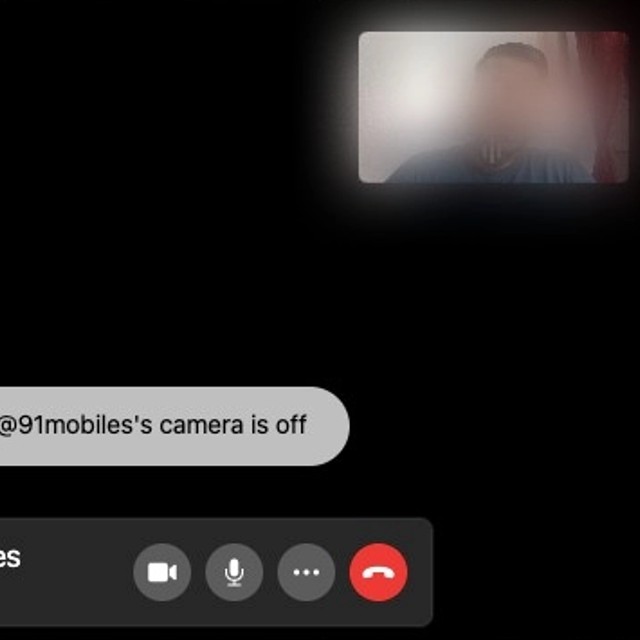
- And you are done now you will be able to make voice and video calls from your Whatsapp desktop app.
WhatsApp disappearing messages
WhatsApp has also introduced a new disappearing messages feature in 2021. If this feature is enabled on any group or chats then any new message sent in that chat will disappear automatically in 7 days.
How to send disappearing messages on WhatsApp
- Open WhatsApp chat on your smartphone.
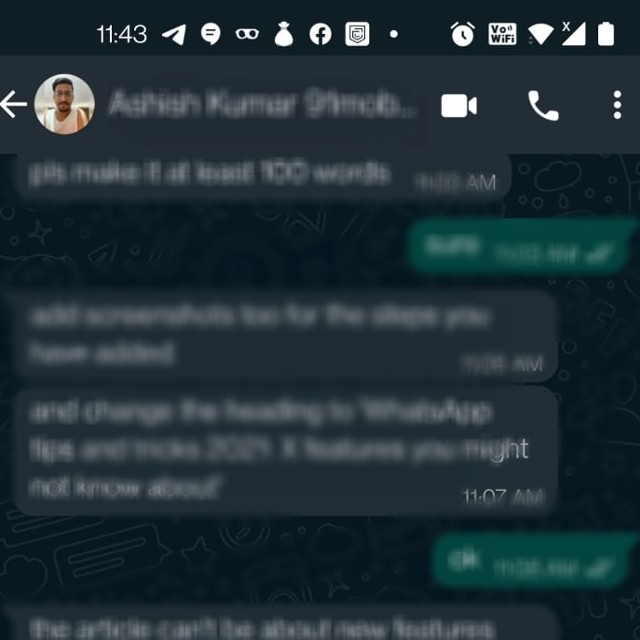
- Tap on the contact’s name.
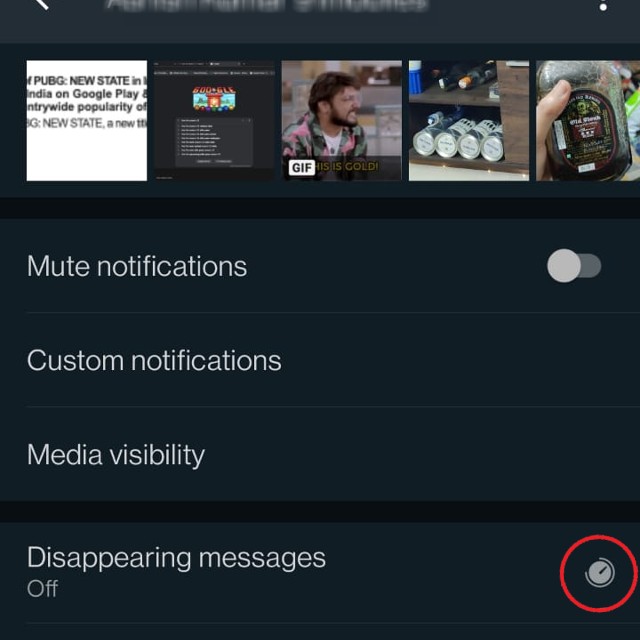
- Tap on the disappearing messages.
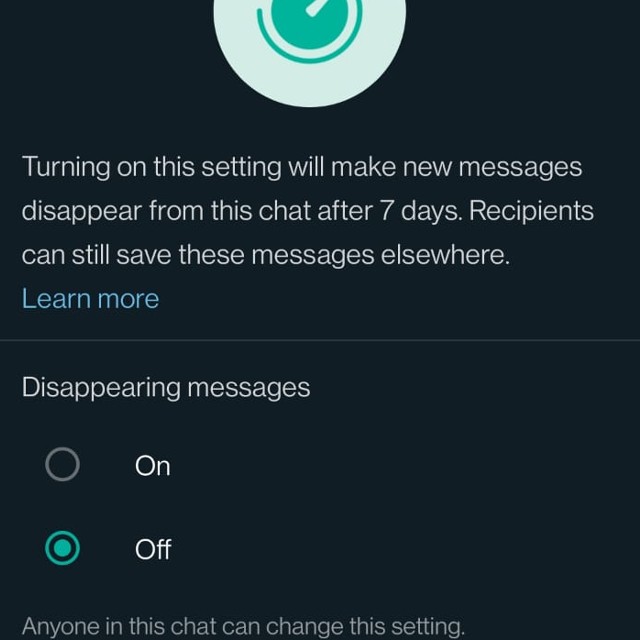
- Select on.
- Now, this feature is enabled on that particular group or chat and all the new messages in that chat will automatically be deleted in 7 days.
WhatsApp mute video
WhatsApp has added this new feature, which allows you to remove the audio from videos before sending them or before adding them to WhatsApp status. So if you want to send a video to someone but you don’t want to share it with the audio then this feature will be helpful to you. Whatsapp mute video feature is currently available only on Android smartphones.
How to mute videos before sending them on WhatsApp
- Open any WhatsApp chat
- Now click on the attachment icon
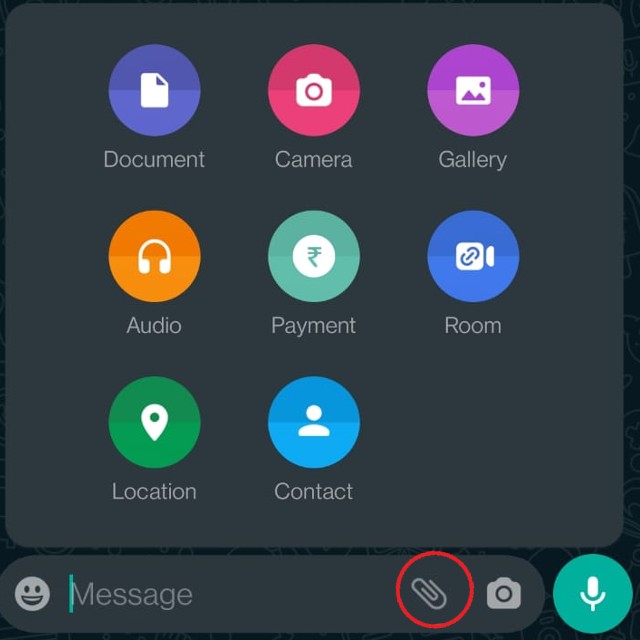
- Now if you want to record a video then click on the camera icon else click on on the gallery icon to select a video
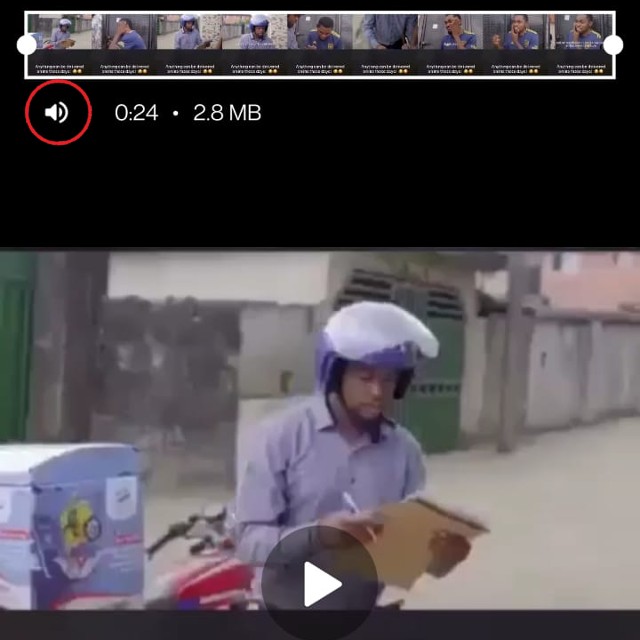
- Now the video will be shown to you on the screen. Tap on the speaker icon at the top left to remove sound from the video.
WhatsApp face and fingerprint unlock feature for web
WhatsApp has also a added new face and fingerprint unlock feature for its web version. With this, users will be able to unlock using their face ID or fingerprint while linking devices. This means now before linking your WhatsApp account to your desktop app or with your WhatsApp web you will be asked to log in using your face ID or fingerprint before scanning the QR code. This feature is by default enabled once you update your WhatsApp to the latest version.
WhatsApp payment backgrounds
WhatsApp introduced its WhatsApp payment feature back in 2020. And now in 2021 WhatsApp has introduced a payment background feature. This feature allows users to add artful expressions from a range of artful expressions created by WhatsApp to complement payments on occasions like birthdays, holidays, or for gifts and travel. The company said that “the core idea of this feature update is to create a more personalised experience for the sender as well as the receiver by adding an element of expression when friends and family exchange money.”
How to choose a payment background on WhatsApp?
- While making a new payment on WhatsApp, tap on the background icon on the send payment screen
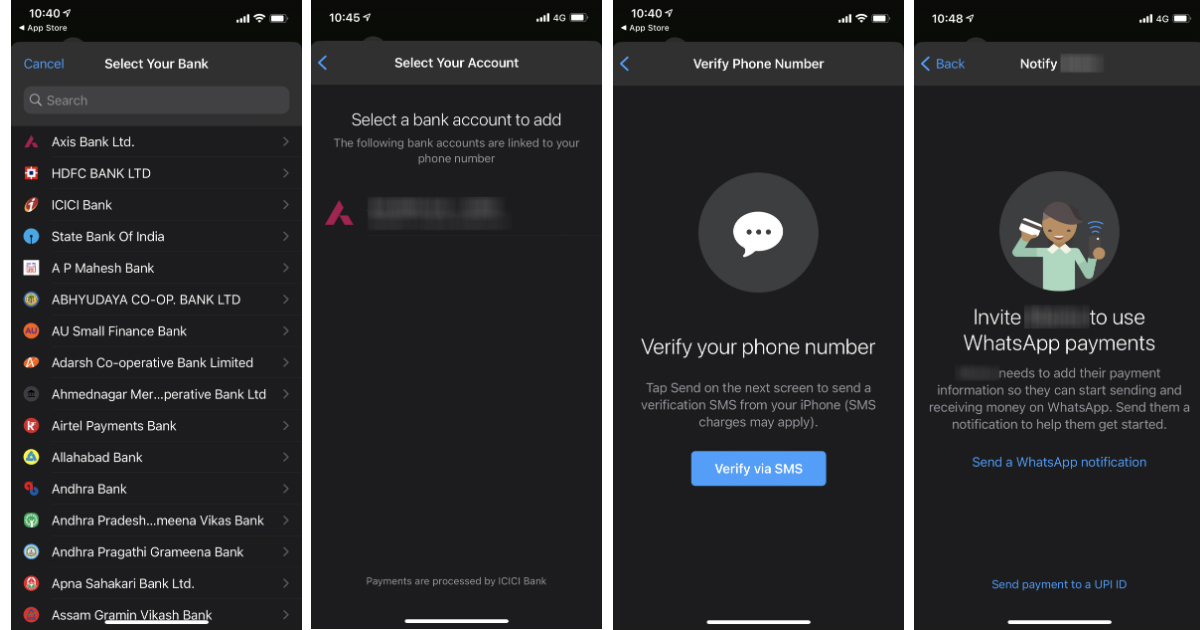
- Now WhatsApp will show all the available payment backgrounds
- Select the appropriate one as per your choice
- You can also add in a note with the background describing your feelings or message for the payment
- Once the payment is done, the receiver will be able to see the background along with the amount of the payment you have made
WhatsApp fast playback for voice messages
WhatsApp has introduced a new feature where it’s allowing users to choose between multiple playback speeds while playing an audio file. With the help of this feature, you will be able to listen to longer voice messages easily. Additionally, you will be able to skip voice messages so that you can come to a particular section of that voice message. With this new feature, users will get 3 playback speed options. The first one will be 1x, which is by default original playback speed, and the other two are 1.5x and 2x.
How to change the playback speed of WhatsApp voice messages
- Open WhatsApp and find the voice message that you want to listen to at a faster playback speed
- Now tap on the voice message, and start listening to it
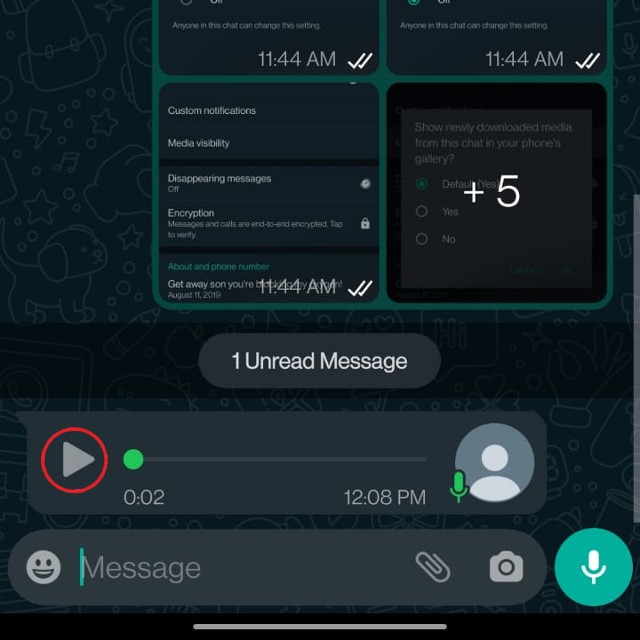
- Click on one 1x on the voice message to change the speed to 1.5x.
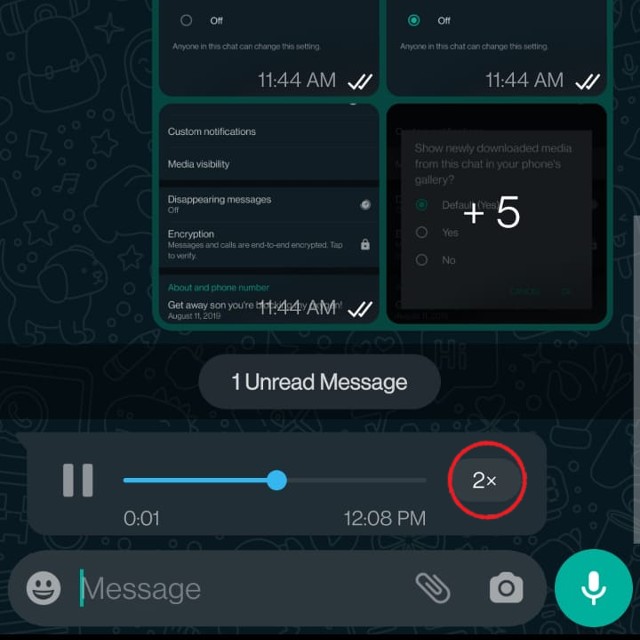
- Click on it again to move from 1.5x to 2x speed
WhatsApp view once feature
WhatsApp’s view once feature is a disappearing photo feature. If you have sent a photo or video using this feature, then it will automatically disappear once the receiver opens it and leaves the chat. This means that the receiver will be able to see that particular photo or video only once.
How to use the view once feature on WhatsApp?
- Open any WhatsApp chat on your smartphone
- Now click on the attachment icon and go to the gallery
- Select the photo or video that you want to send

- Once the photo or video is selected you will see a clock icon in the add a caption bar
- Tap on that icon to enable the view once feature
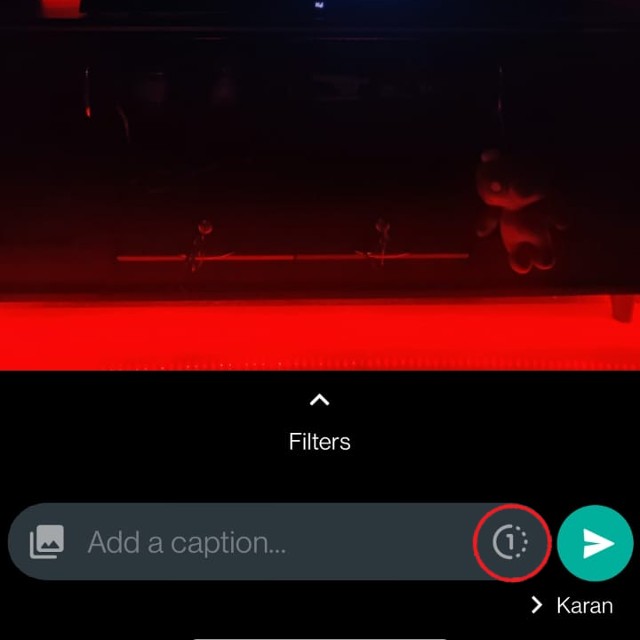
- Now, WhatsApp will show a message stating the photo is set to view once.
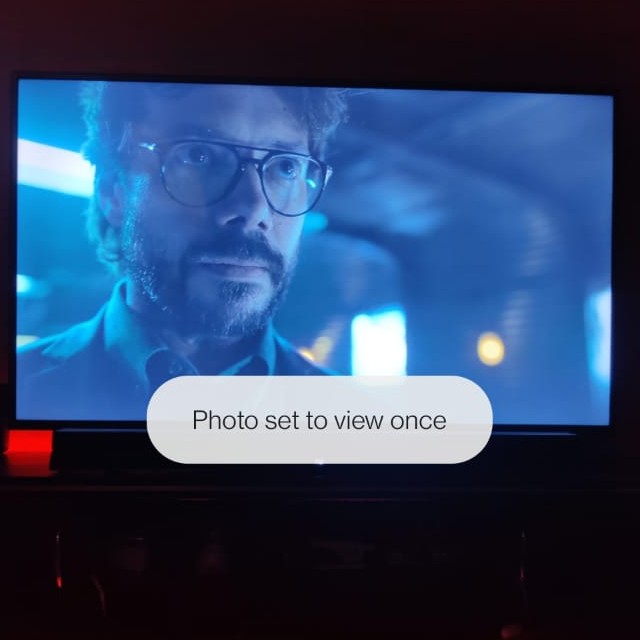
- Send it as a disappearing photo or video to your friends and family.
Send photos in Higher or Lower quality
Many people were facing issues sharing photos on WhatsApp as the instant messaging app used to compress the images to a great extent. But now Whatsapp has added this new feature where it’s allowing users to choose the quality of the image that they are sharing. WhatsApp is providing three options to choose from: “Auto” where WhatsApp automatically adjusts the quality of the images, “Best Quality” where your photos will be shared in high quality, and the third option is “Data saver” where your photos will be compressed to a great extent so you can save data.
How to send photos in Higher or Lower quality on WhatsApp
- Open Whatsapp on your smartphone
- Click on the three dots icon option at the top right corner of the app
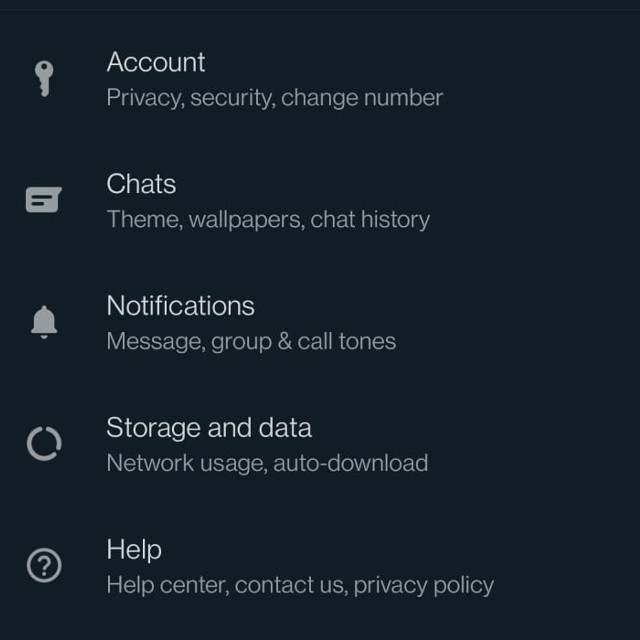
- Now go to the “Storage and data” option.
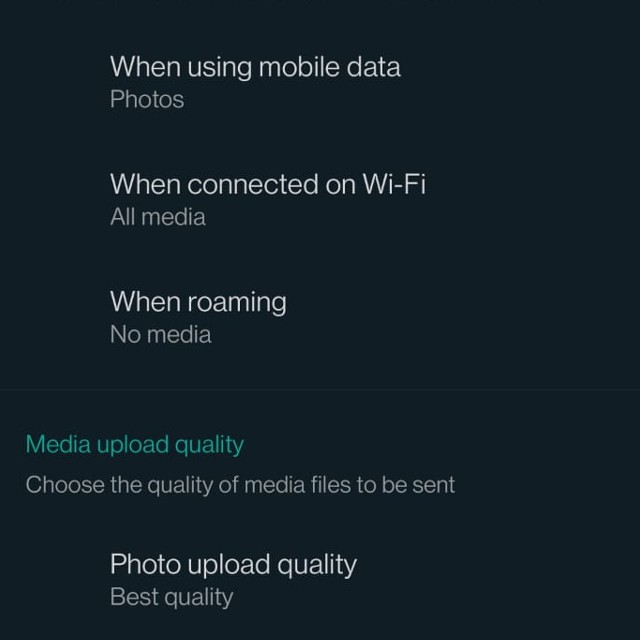
- Scroll down and click on the option called “Photo upload quality”.
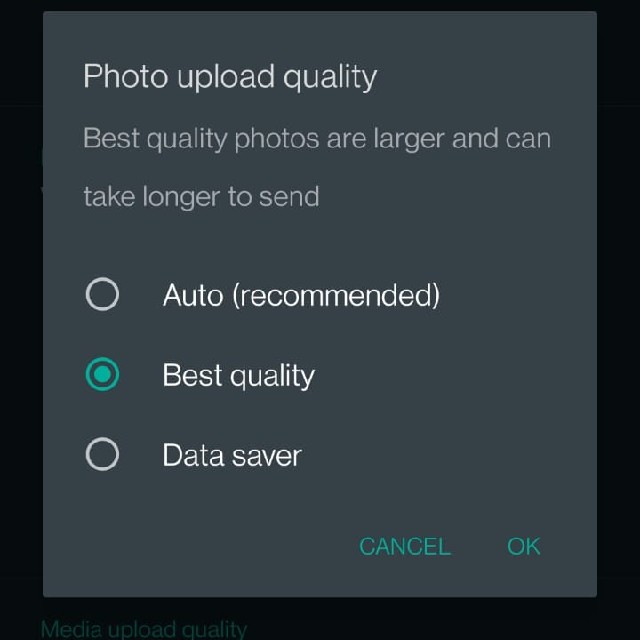
- And select the option according to your requirement and click on “Ok”
The post WhatsApp tips and tricks 2021: How to use multi-device, make calls from PC, send disappearing messages, and more first appeared on 91mobiles.com.
via ©91 Mobiles









No comments:
Post a Comment