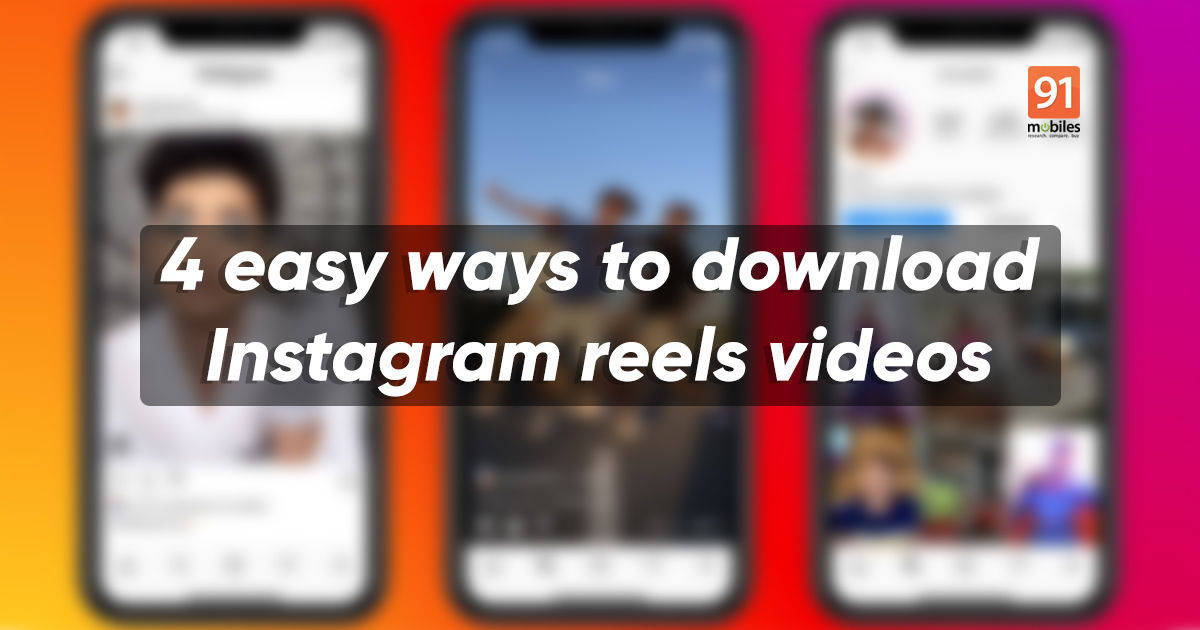
Instagram Reels video download: Instagram video download was covered extensively by us in our separate post. Here we take a look at how to download Instagram Reels on mobile phone and laptop for offline view. If you have ever tried to download Insta Reels on a PC, Mac or mobile phone, you would know that it’s not easy. You can’t do it directly from the Instagram app or website (you can save the Reels videos for later use via the app though). However, there are ways with which you can download Instragam Reels and save them locally on your device. So how can you download Insta Reels for offline view? Let’s take a look.
Read more: Instagram video download: How to download video from Instagram for offline viewing
What is Instagram Reels?
Reels is an Instagram feature that allows users to make TikTok-like short videos with dubbed dialogues and songs. The videos appear on your timeline, and unlike Instagram Stories, don’t disappear after 24 hours. Instagram recently extended Reels support to up to 60 seconds from 30 seconds. It also allows users to add music, AR effects, timers, countdown, align, and video speed to create unique and fun short videos. Despite being a TikTok clone, Instagram Reels has gained positive responses from content creators like influencers, brands, and users.
Instagram Reels, much like regular videos and photos, can only be watched online. Here’s how you can download/ save Instagram Reels online using web tools and apps:
How to save Insta Reels video using Instagram app
You don’t need a third-party app to save Instagram Reels video for later use. This can be done via the official Instagram app.
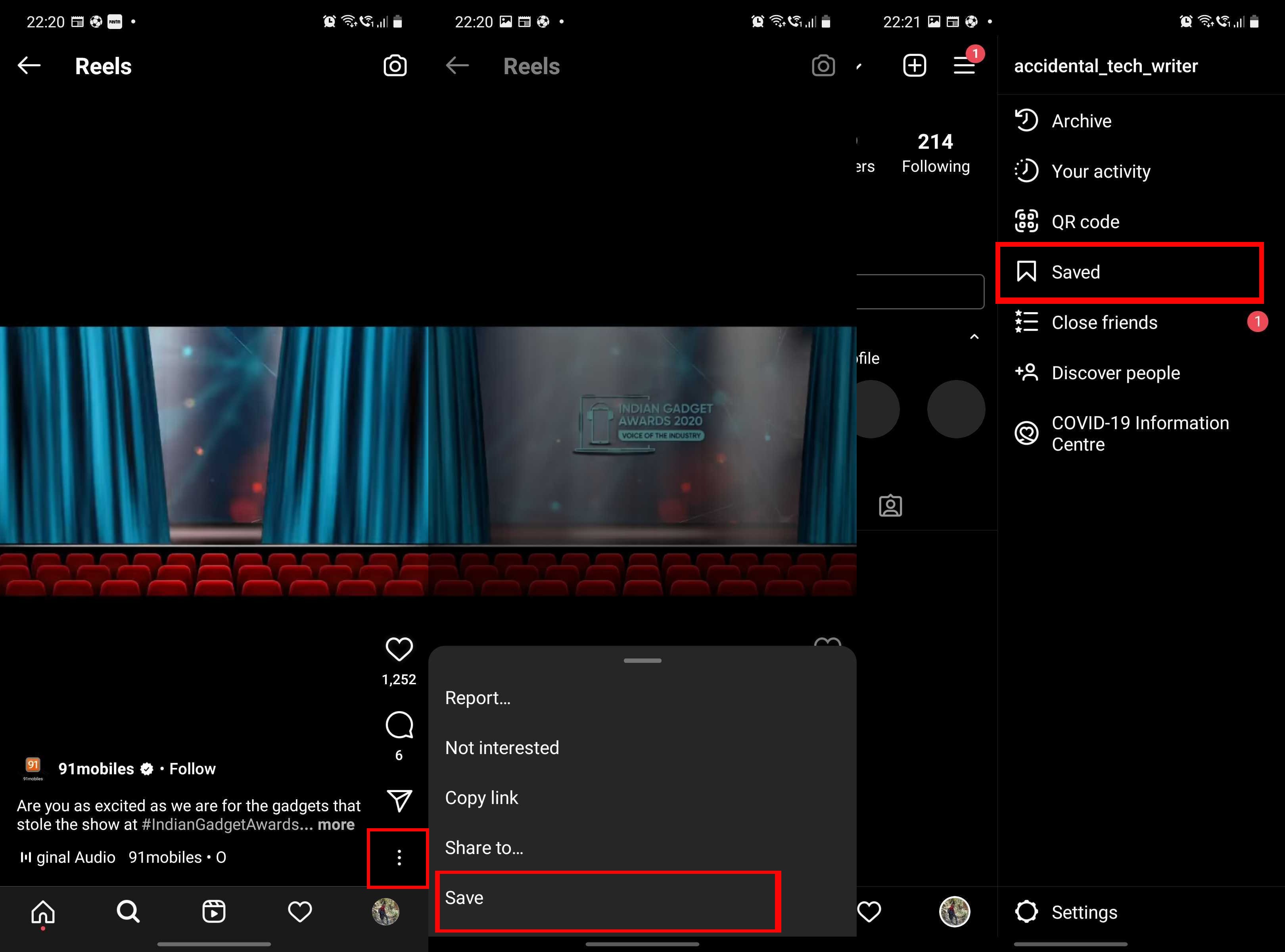
- Open the Reels video, tap on the three-dot icon, and hit ‘Save’.
- Now, go to Instagram home screen –> tap your Profile icon –> then the hamburger/ three line icon –> Settings –> Account –> Saved, to access the saved Instagram Reels.
This will still consume data and can only be accessed via Instagram app. Follow the steps below to download Reels from Instagram and save them locally on your device.
Websites to download Instagram Reels video
Ingrammer: How to download Instagram Reels videos online
You can use web tools to download Instagram Reels video online on your choice of device, including Android mobile phones, iPhone, Windows PC/ laptop, and Mac. Ingrammer.com is among the easy to use web tools out there. It works across web browsers that support downloads.
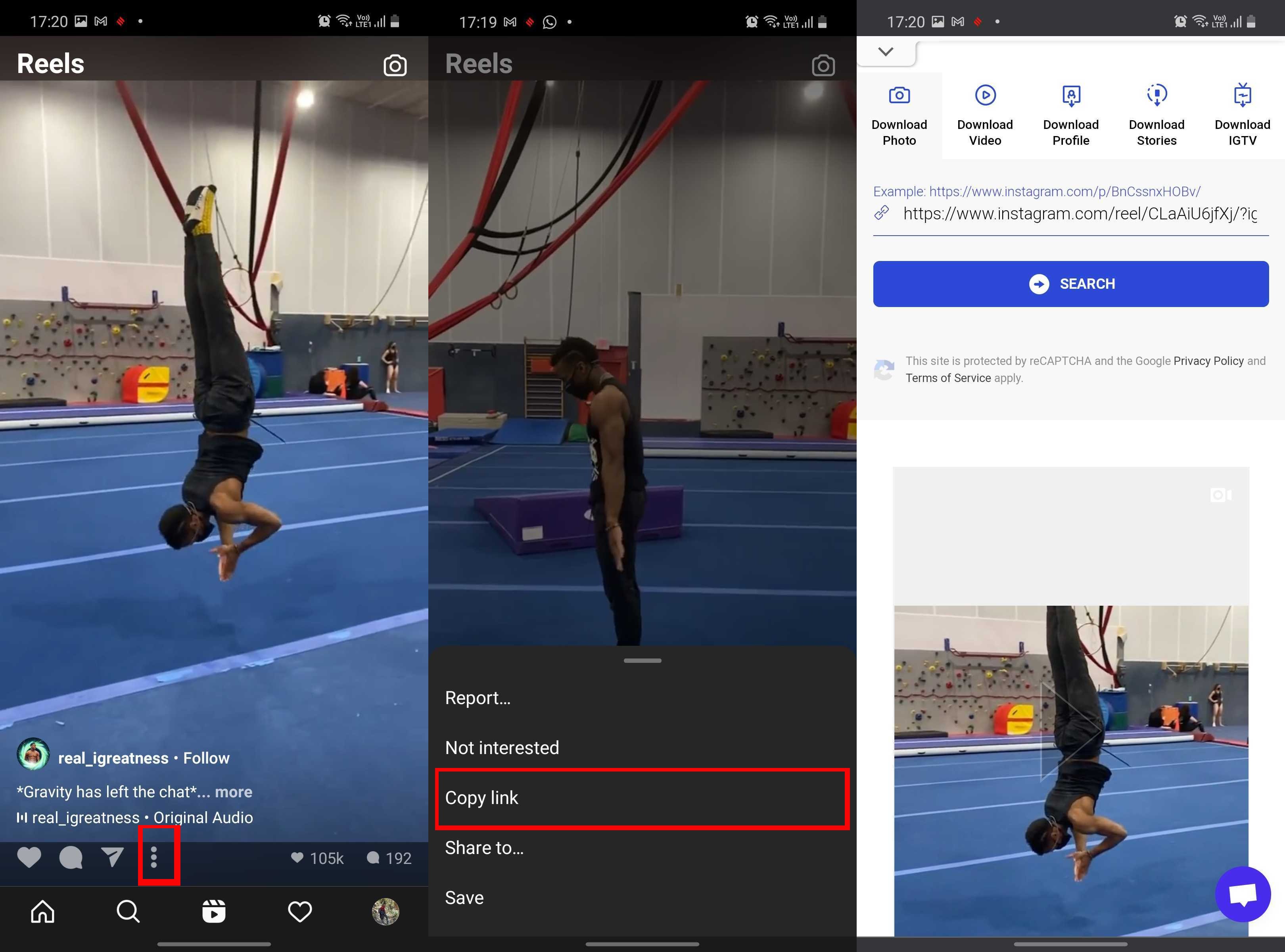
- To download Instagram Reels videos, head over to Instagram Reels page, tap on the ‘three-dot icon’ and select ‘Copy Link’
- Alternatively, you can visit a user’s profile –> navigate to the new Reels tab, which you’ll notice sits next to the IGTV tab –> select the Reels video that you’d like to download –> open it and then tap on the three-dot icon to copy the link
- Now, open your browser and visit Ingrammer.com. Look for ‘Tools’ and ‘Select Instagram downloader’
- Paste the Instagram Reels link in the box and hit the ‘Search’ button
- Scroll down a little to see the results
- Hit the ‘Download’ button below the video to save Reels video on your device. You can also play and check whether it’s the right video from the web page before downloading.
To access the Reels video head over to the ‘Downloads’ folder of your device.
iGram
It’s another web tool that you can use to download Instagram Reels videos. iGram works across platforms including Android, iOS, and Windows, and in addition to downloading short videos, it can be used to download Instagram photos, videos, and IGTV. Here’s how it works:
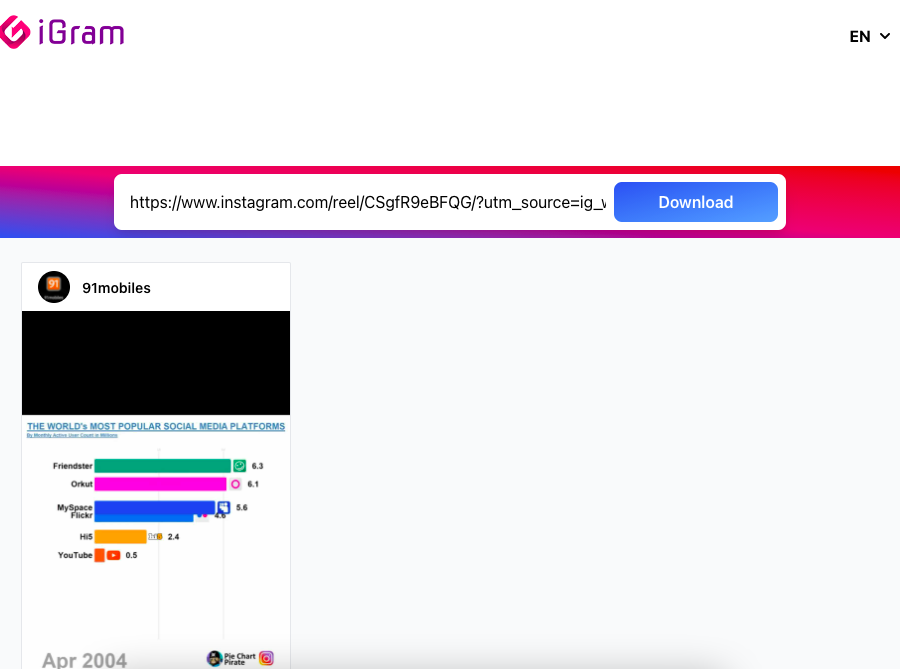
- Visit https://igram.io/
- Paste the Instagram Reels video in the ‘Insert Instagram Reels’ link here
- Select Download
- The tool will take some time to get the video
- Now, scroll down and choose the ‘Download.mp4’ option below the Instagram Reels to save the video on your mobile phone
Best Instagram Reels download tools
In case, the aforementioned Instagram Reels videos web tools are not working for you, here are some other tools that you can use:
Android apps to download Instagram Reels video
Twitter video downloader app
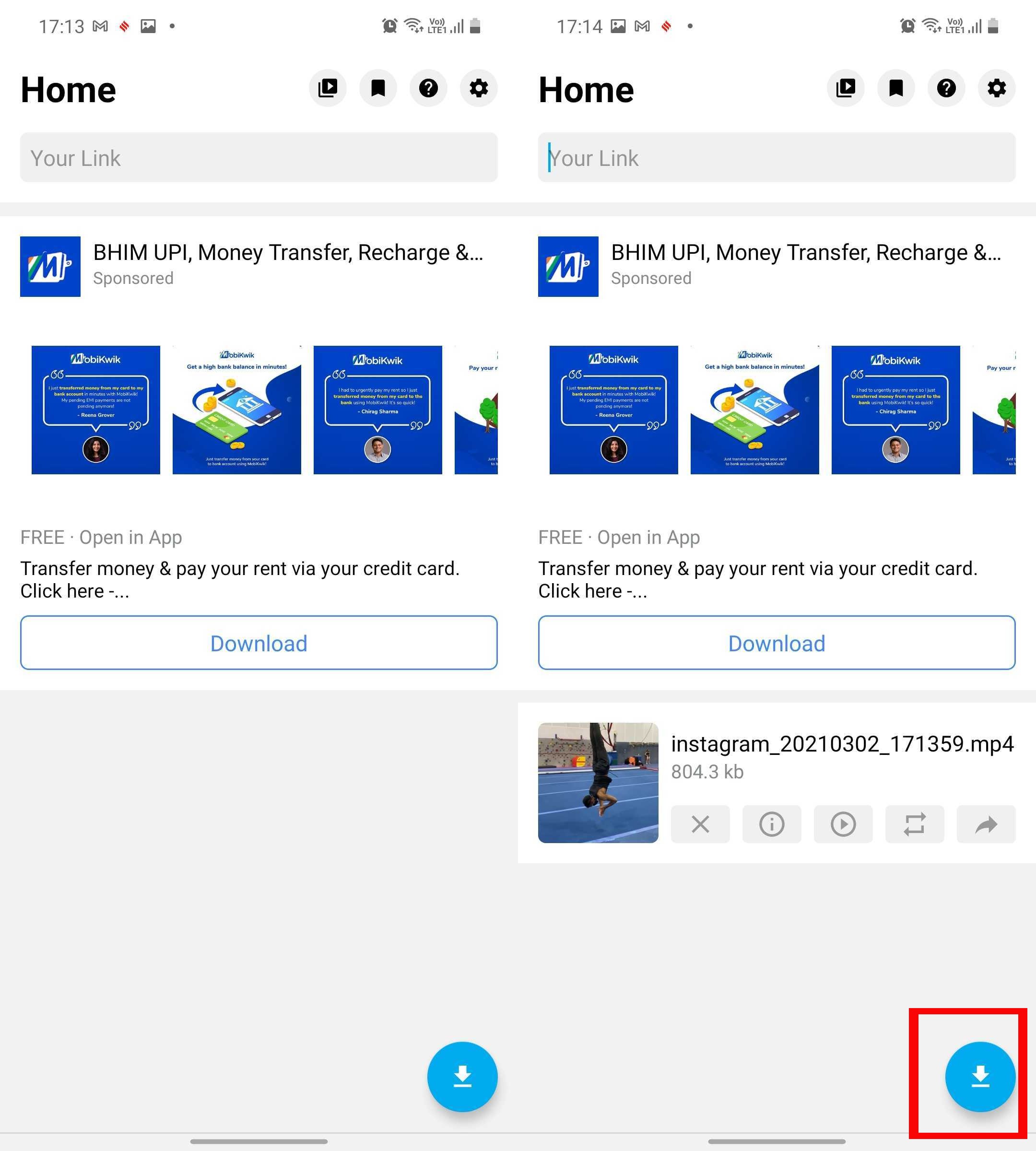
- From Google Play Store, install TwitterVideoDownloader app on your Android mobile phone to download Reels from Instagram. You can also use the app to download Twitter videos
- Open Instagram and copy the Reels link in the same manner as stated above – open the Reels video you wish to download –> tap on the ‘Three-dot icon’ –> and select ‘Copy Link’
- Now, go to TwitterVideoDownloader and paste the link and hit the ‘blue download button’ at the bottom right corner of the page
- Instagram Reels videos will be stored locally on your device. Go to the ‘Downloads’ folder or gallery app to access the video, which you can share with your friends and watch using any third-party video player as well.
Apart from TwitterVideoDownloader, Android mobile phone users can also use Story saver – Downloader for Instagram IG app to download Reels videos from Instagram.
Instagram Video Downloader: How to download Instagram Reels videos online using Google Chrome extension
Instagram Reels can be downloaded on the desktop via the web tool as well as Chrome extension Instagram Downloader. If you often download Instagram posts, this should be the must-have tool for desktop users. Let’s take a look at how this online tool works
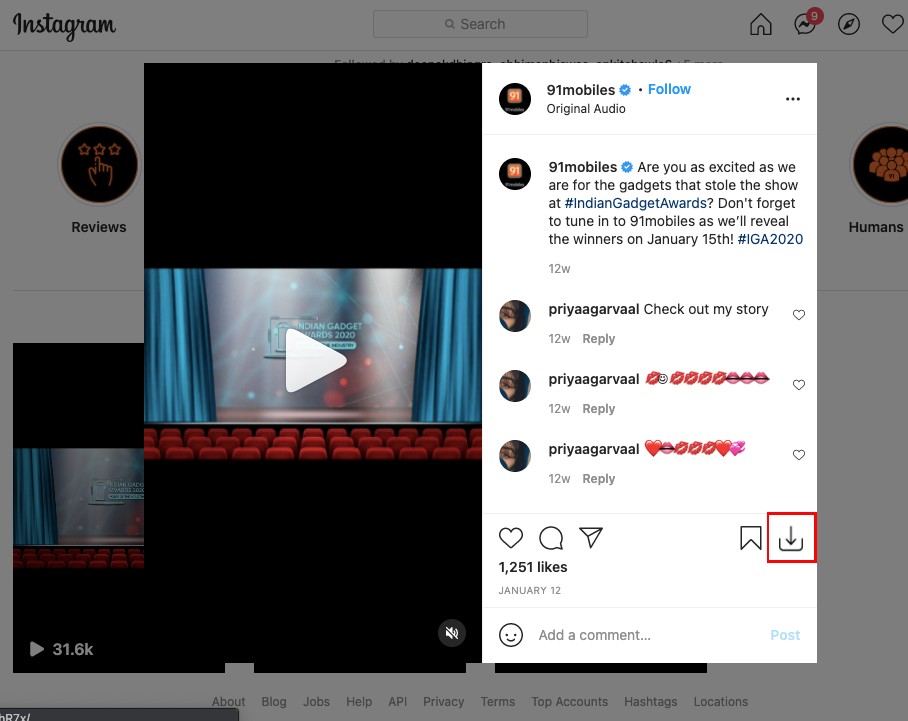
- Head over to Chrome web store and search Instagram Video Downloader. Alternatively, click on this link: https://chrome.google.com/webstore/detail/instagram-downloader/cpgaheeihidjmolbakklolchdplenjai?hl=en
- Select ‘Add to Chrome’ to add the extension to your Chrome browser
- After this, open the Instagram on your desktop –> sign-in with your details
- Unlike the app, Instagram’s desktop version doesn’t have a dedicated Reels section. But, you can access the short videos by going to the user’s profile and selecting the Reels tab next to IGTV.
- Expand the video by clicking on it
- Hit the download button next to the ‘Save’ icon to store Instagram Reels videos offline on your Windows/ macOS-powered desktop
The Instagram Reels videos will be saved on the last saved location or the ‘Downloads’ folder on your Windows laptop/ PC and Mac. The extension also offers the option to download all videos and photos on the Instagram account at once. For that, open the Instagram account whose files you wish to download and look for ‘Download All’ option.
Note: These are our best online web tools and apps to download Instagram Reels videos. You can use any other tools/ apps to save the videos locally on your mobile phone. The process would remain pretty much the same.
FAQs
iPhone apps to download Instagram Reels video
There are a few Instagram Reels video download apps for iPhone, but they are either not reliable or come with way too many ads. If you are an iPhone/ iPad user, we would recommend you to use the aforementioned web tools to download Insta Reels.Can you download Instagram Reels video from private account?
Instagram Reels video download from private account is only possible if it’s on your follower’s list. Otherwise, there is no provision to download Instagram Reels video from private account, at least for free. Ingramer asks for a subscription to save the video from the social networking site’s private account.
What is the video file format of Instagram Reels?
Instagram Reels video supports only two video file formats at the moment: MP4 and MOV.
What is the maximum video file size of Instagram Reels?
Instagram Reels video supports a maximum file size of 4GB. Anything north of that will end up making the video a little shabby on the social networking platform.
How to share Instagram Reels video on Facebook
Instagram allows you to share Reels video to other apps like Facebook, without going through the trouble of downloading it and saving it on your device. To share your Instagram Reels video on Facebook, follow the steps below
- Go to your Insta feed and open the Reels video
- Now, click on the three-dot icon and tap ‘Post to other apps’
- Toggle the button next to Facebook to share Instagram Reels video on Facebook
The post Instagram Reels Download: Best apps and websites to download Instagram Reels online first appeared on 91mobiles.com.
via ©91 Mobiles









No comments:
Post a Comment