
Instagram account delete: Digital detoxing is a way to stop using social media apps for a while in order focus your mind on real-life interaction. You may be wondering how to delete or deactivate your Instagram account as part of digital detox. In fact, there could be many reasons why you would want to deactivate or delete your Instagram account. Just like Facebook and other social media platforms, Instagram also provides you with the option to deactivate or delete your account. Deactivating Instagram account will is temporary, while the delete option will permanently remove your profile as well as photos, videos, comments, likes, and followers. You should delete your Instagram account only if you’ve decided to move on from the social networking app completely — once the account is deleted there is no way of bringing it back.
How to deactivate Instagram account
Follow the steps below to deactivate your Instagram account temporarily. Do note that this can only be done using a web browser as the Instagram app lacks the relevant support.
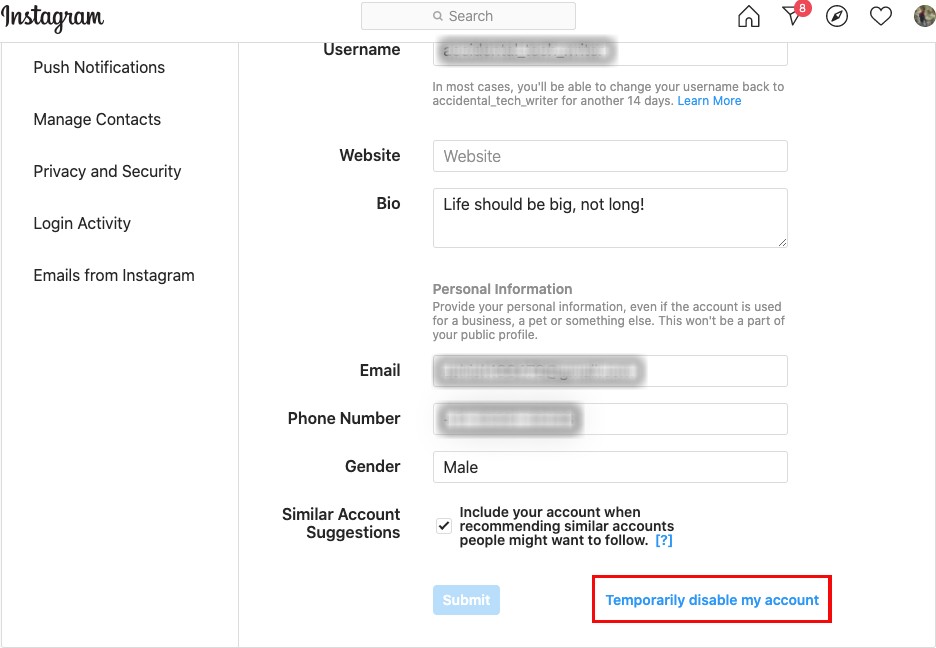
- Go to https://www.instagram.com from a mobile browser or a desktop computer, and log in using the Instagram ID you wish to deactivate
- Tap or click your profile icon from the top-right corner and then select ‘Profile’
- Select the ‘Edit Profile’ option from the following screen and scroll down until you see the ‘Temporarily disable my account’ option
- After you’ve tapped on the disable button, Instagram will show you a page with a drop-down menu next to ‘Why are you disabling your account?’ You’ll need to pick an option from the menu and then re-enter your password. The drop-down menu includes options such as Created a second account, Can’t find people to follow, Concerned about my data, Just need a break, Privacy concerns, Too busy/ too distracting, and Want to remove something. You can also pick the Something else option if you don’t want to specify your reason for temporary deactivation
- Tap or click the ‘Temporarily Disable Account’ button to temporarily deactivate Instagram account
How to delete Instagram account
For a more permanent solution, you can delete your Instagram account as well as all the associated data. Again this can be done using a web browser, not the Instagram app. Follow the steps below:
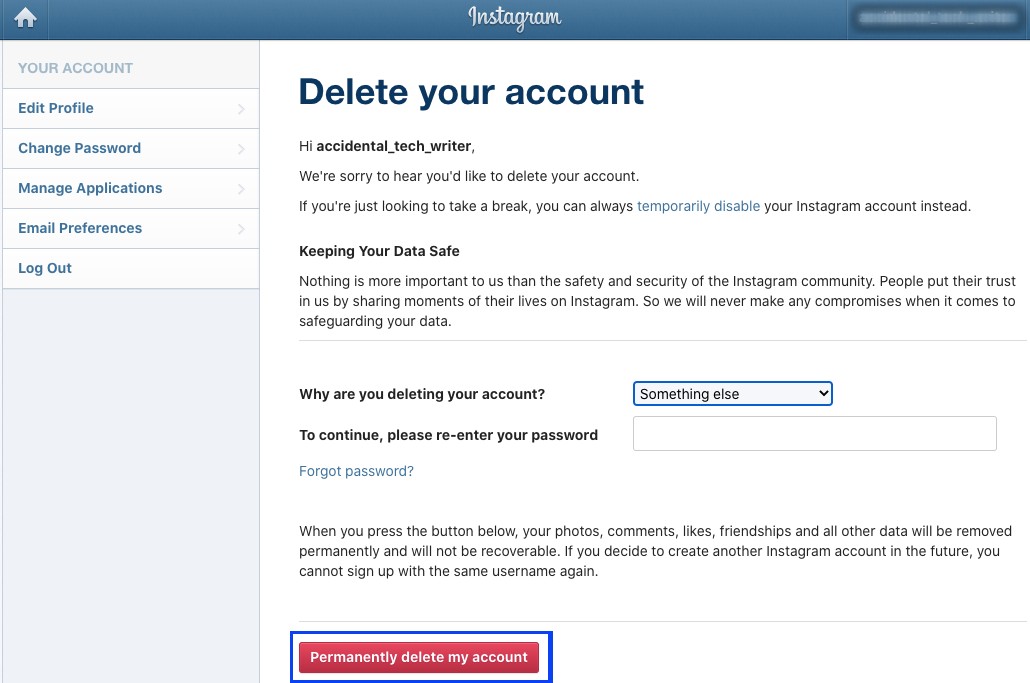
- To delete Instagram account, go to the Delete Your Account page on the desktop or mobile site and login
- Select the options from the drop-down menu next to ‘Why are you deleting your account?’ The options are pretty much the same as the ones you get when you deactivate Instagram accounts, like Too many ads, Privacy concerns, Concerned about my data, Created a second account, Trouble getting started, Want to remove something, and Can’t find people to follow.
- Enter the password and hit that ‘Permanently delete my account’ option from the bottom of the screen
If you decide to delete Instagram account, all your photos, comments, likes, and followers on the app will be removed permanently. As stated above, with the delete Instagram account option, you can’t recover your account. If you wish to save your photos and posts from the app before deleting the account, you can download a copy of your information. To do so, tap your profile picture in the bottom right to go to your profile –> Settings –>Access Data –> and View All.
So that’s how you can temporarily deactivate or permanently delete Instagram accounts from the desktop or mobile site. We hope this step-by-step guide helps you get rid of the distractions the app is known for!
The post Instagram account delete: How to delete or deactivate your Instagram account easily first appeared on 91mobiles.com.
via ©91 Mobiles









ليست هناك تعليقات:
إرسال تعليق