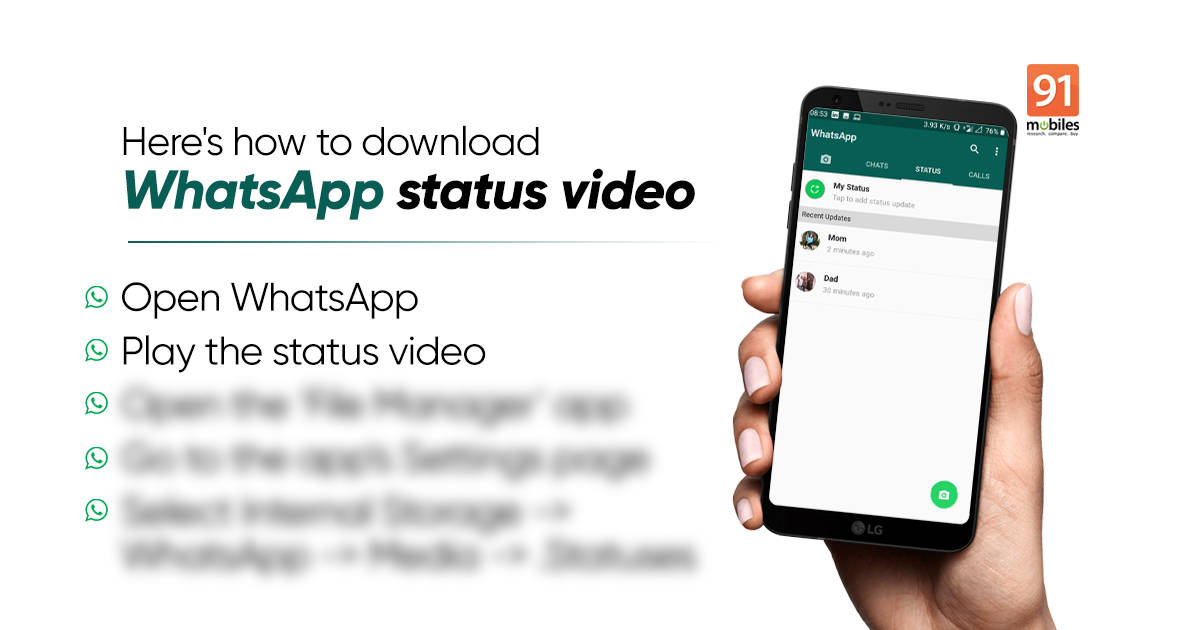
WhatsApp status download: Liked a WhatsApp status and want to download it on your device without asking the source? Here’s a step-by-step guide. The social messaging platform doesn’t allow users to download the status set by their contacts yet. However, there’s a workaround. If it’s an image, you can simply grab a screenshot to download the WhatsApp status on your Android mobile phone/ iPhone. But, what about WhatsApp status video? How to download WhatsApp status video on your device? Fret not, we’ve got you covered there as well. You can download any WhatsApp status video with the procedure listed below. Take a look:
WhatsApp status download
You don’t need a third-party app to download WhatsApp status video/ image on Android mobile phone/ iPhone. It can be done using the tools/ applications available on your smartphone.
How to download WhatsApp status image on mobile phone
Whether you are an Android or iOS mobile phone user, you can download WhatsApp status image using a screenshot. For most Android users, it’s a volume down + power button, whereas iPhone users can press the power + volume up button to grab the screenshot. If you are using an iPhone with Touch ID, press the Touch ID and volume rocker together to download WhatsApp status image.
For those unaware, if you short-press the WhatsApp status image, the user name and other details will hide from the screen. Take the screenshot then, so that you get nothing but the WhatsApp status image.
How to download WhatsApp status videos on Android mobile phone
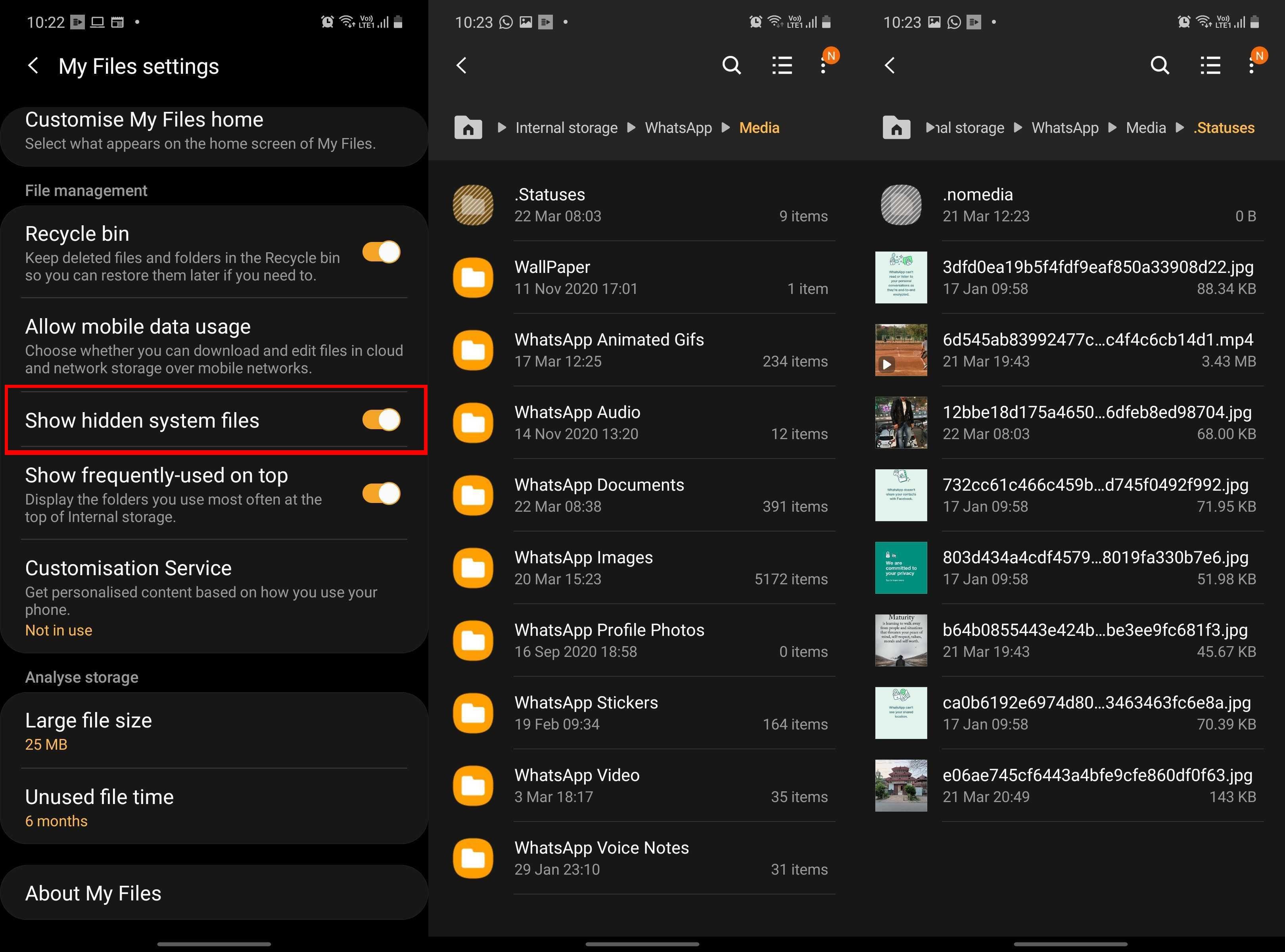
- Go to WhatsApp and watch the status you wish to download
- Now, open the ‘File Manager’ app. The app could go with other names, depending upon your manufacturers. For example, my Samsung mobile phone has ‘My Files’ app to manage all files and folders on the device
- Go to the app’s Settings page and toggle the ‘Show hidden system files’ settings to on
- Now, go back to the app’s home page and select Internal Storage, followed by WhatsApp -> Media -> .Statuses
- Within the ‘.Statuses’ folder, you’ll see all the watches WhatsApp status
- Long press the WhatsApp status video, copy the file and paste it on your ‘DCIM’ or any other visible folder
This will save the WhatsApp status video on your device, and it’ll stay as it is even after the status is disappeared. If the video is saved on the DCIM folder, you can access it from the phone’s gallery/ photos app as well.
How to download WhatsApp status videos on iPhone
The steps to download WhatsApp status videos on iPhone are different from Android phones. You don’t have to enable Show hidden system files within the file manager app, go to WhatsApp folder, then Media, .Statuses, and all.
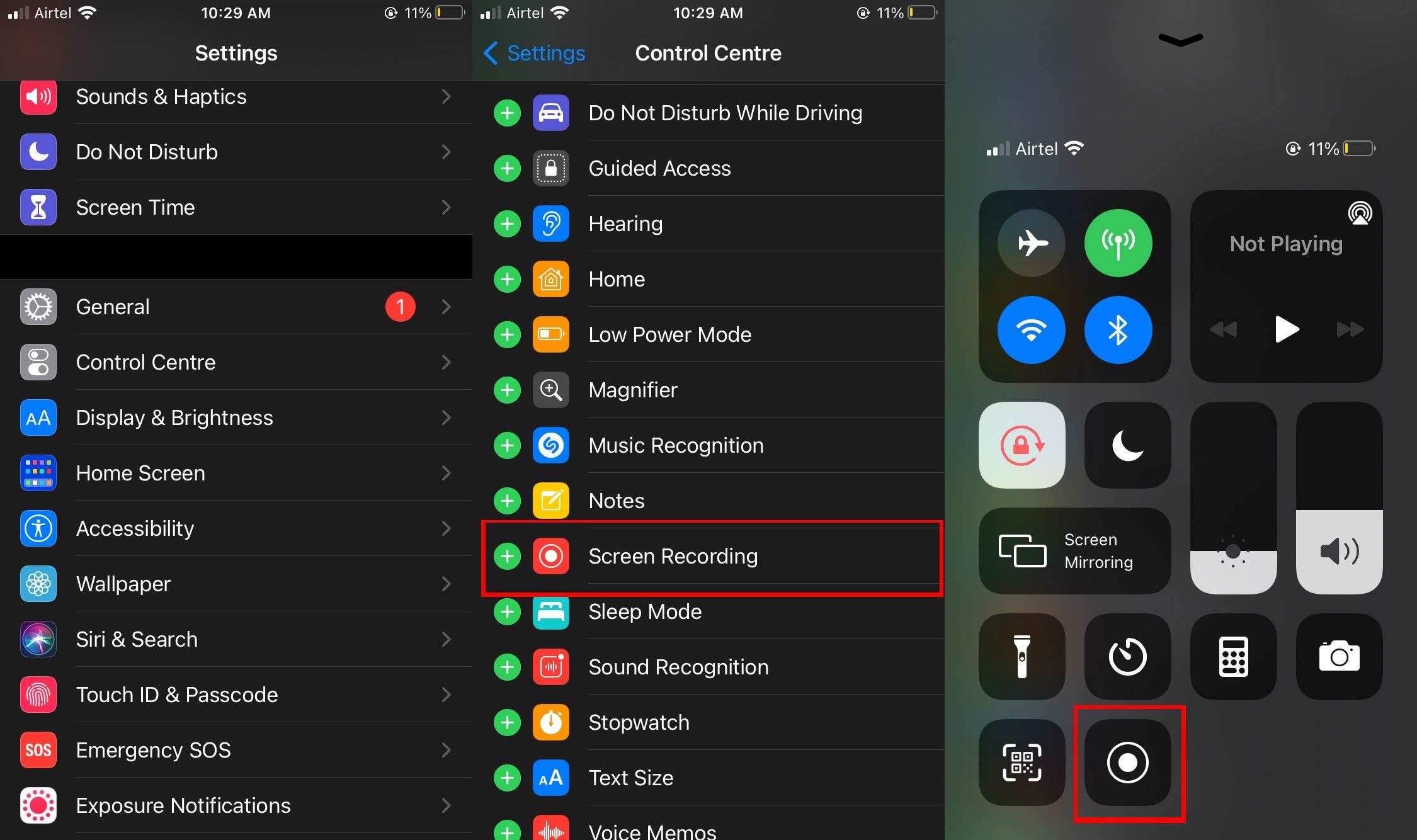
- To download WhatsApp status videos on iPhone, go to ‘Control Centre’ and select the screen recording option
- If the option is not visible there, open iPhone’s Settings menu -> select ‘Control Centre’ -> and tap on the ‘+’ icon next to the Screen Recording option
- With the Screen Recording on, open WhatsApp -> go to the Status window -> and play the WhatsApp Status video you wish to download
- After the entire video is recorded, swipe down from the top and hit stop recording from the notification panel. Alternatively, you can press the power button. The video will automatically be saved on your phone’s Photos app
You can edit the irrelevant part when you set the video as your WhatsApp status.
The post WhatsApp status video download: How to download WhatsApp status videos and image on Android and iPhone first appeared on 91mobiles.com.
via ©91 Mobiles









ليست هناك تعليقات:
إرسال تعليق