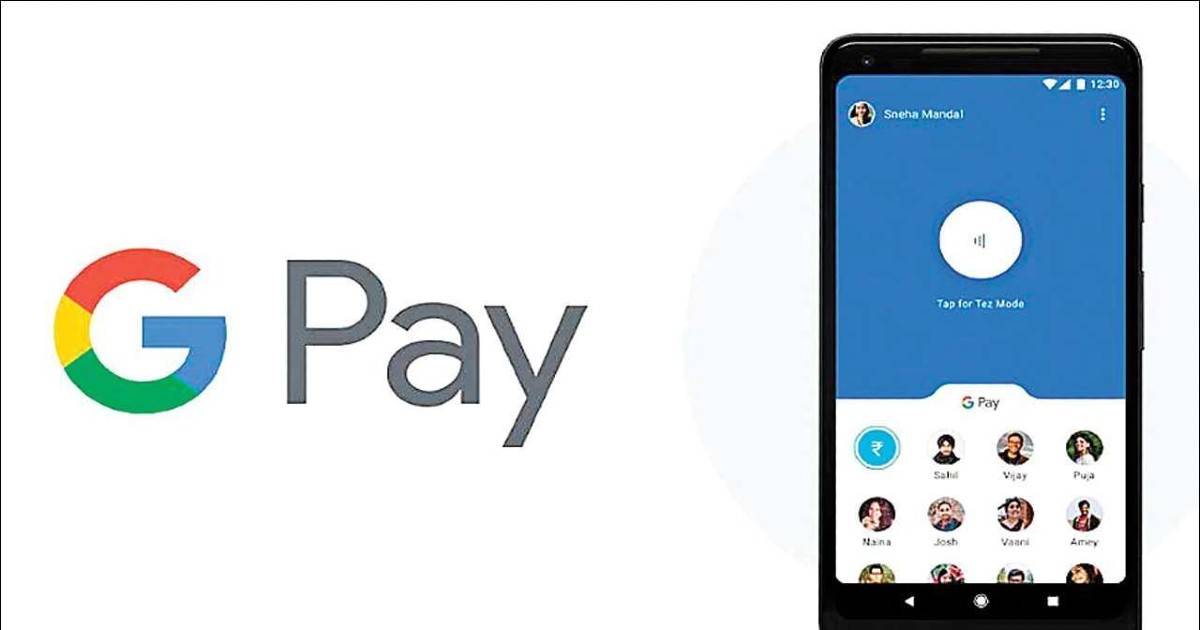
Google Pay is among the leading online payment apps not just in India, but in other parts of the world as well. The popularity of the app can be attributed to its quick payment solution and intuitive UI. Additionally, Google Pay is said to be more secure than physical debit and credit cards. The app is completely free to use and work on both Android mobile phones and iPhones. Google also rewards users with a scratch coupon consisting of cashback and discounts for every transaction made through the app. If you’re wondering how you could enjoy these benefits, we are here to help. Below is the step-by-step guide on how to use Google Pay.
What is Google Pay?
Google Pay aka G Pay (originally called Google Tez) is basically a digital payments app that uses Unified Payments Interface aka UPI to send or receive using a mobile. The money is directly transferred from one account to another, without going through the trouble of adding it to the wallet first. It also works even if the receiver is not on Google Pay. Google Pay also allows users to make payments in stores that accept UPI-based transactions, recharge mobile numbers, and pay bills, among other things. The Indian version of G Pay is a bit different from the global version. The latter supports digital wallet service as well, much like Paytm Wallet.
How to use Google Pay
To use Google Pay, you must have a bank account with a registered mobile number and ATM or Debit card. Now that we have gotten you up to speed, here’s how to register on Google Pay to make online/ UPI payments:
- Download the G Pay app from Google Play Store and App Store on your respective Android mobile phone or iPhone with the registered mobile number
- Once the app is installed, enter your mobile number. You can also change the language from the same screen with the English language option atop.
- Hit ‘Next’ –> Choose your account –> hit Accept and Continue to proceed
- The app will automatically verify your mobile number. If that’s not possible, an OTP will be sent to your registered mobile number. Enter that OTP to proceed.
- Next up, secure your Google Pay with ‘Use your screen lock’ or 4-digit Google Pin
- The app will ask for a few permissions, including access to your contact book, camera to scan QR codes, and location.
This way you’ll be successfully registered with G Pay or Google Pay. You’ll now have to link your bank account to proceed, i.e. make payment.
How to link your bank account with Google Pay
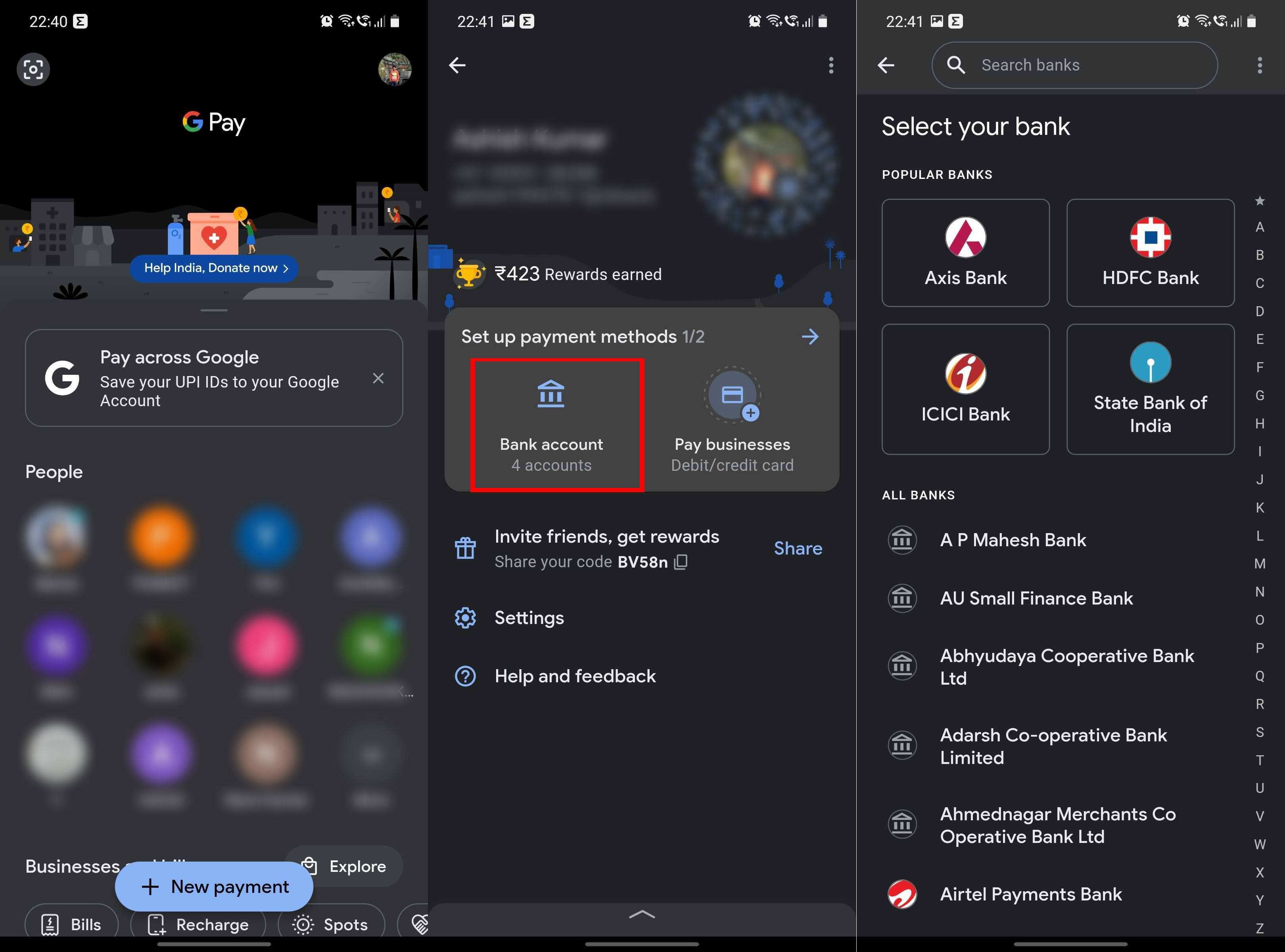
- Tap on your photo or name at the top of the app’s home screen
- A new page will appear asking you to ‘Add Bank Account,’ tap on it
- Select your bank from the list –> ‘Grant’ Google Pay permission to check whether the SIM card in your phone matches the registered mobile number –> ‘Allow’ GPay to make permission to make calls
- After this, tap on Continue
- A verification SMS will be sent to your mobile number. It is totally an automated process.
- Create your UPI ID and PIN
- As you enter the UPI PIN, the bank account would be linked to the Google Pay app.
Don’t share the UPI PIN with anyone. Keep it confidential along with other details like OTP, bank account number/ IFSC code, etc. You just have to share your Payment Address aka UPI ID with others to receive payments.
FAQs
How to send money using Google Pay
- After the account is linked with the Google Pay app, select ‘New Payment’
- Search people, mobile number, and businesses from the search box atop. Additionally, you can send money using Google Pay with Bank Transfer, Phone Number, UPI ID or QR, and Self-transfer options under Transfer money
- After this, enter the amount. Hit Next
- Enter your UPI PIN to complete the transaction
How to receive money using Google Pay
You can share your UPI ID or phone number to receive payment using Google Pay. If you don’t want to share your ID/ number, use QR Code. For this, tap your photo in the top right corner –> again tap your photo and swipe right to see the QR Code. You can also request money using Google Pay by selecting the contact from whom you want to receive money –> hit request, enter the amount and add a note (optional).
Google Pay customer care number
The Google Pay India customer care number is 18004190157. It’s completely toll-free and can be reached for any grievances. You can also raise your concern via Google Pay’s ‘Help and Feedback’ section. For this, open the G Pay app –> tap your photo in the top right corner and select ‘Help and Feedback’. You’ll see a bunch of options here. Scroll down for ‘Contact support’.
How to check Google Pay balance
- Open Google Pay app
- Scroll Down and tap on ‘View account balance’
- Enter your UPI PIN to proceed
- The app will reflect the balance along with account details
How to check Google Pay rewards
- Open Google Pay app
- Scroll down to the Promotions section and select Rewards
- Under Rewards, you’ll see all your cashback and discount coupons
How to reset Google Pay PIN
To reset Google Pay UPI PIN, keep your debit card handy.
- Now, open Google Pay app
- Tap your photo in the top left corner
- Select ‘Bank account’ –> then bank
- Look for ‘Forgot UPI PIN’
- Enter the last 6 digits of your debit card number and the expiry date
- Create a new UPI PIN
- Enter the OTP you get by SMS on your registered mobile number
Is Google Pay safe?
The PIN code/ password/ pattern and UPI PIN all make this digital payment app safe and secure. Additionally, Google says that G Pay doesn’t share your actual card details when you make payments in-store. Instead, the merchant receives a unique encrypted number. The search-engine giant has worked with leading payment networks and financial institutions to deliver industry-standard security tokenization. With tokenization, the retailer receives a 16-digit number instead of your account number.
The post Google Pay: How to use app, what is Google Pay customer care number, and more questions answered first appeared on 91mobiles.com.
via ©91 Mobiles









ليست هناك تعليقات:
إرسال تعليق