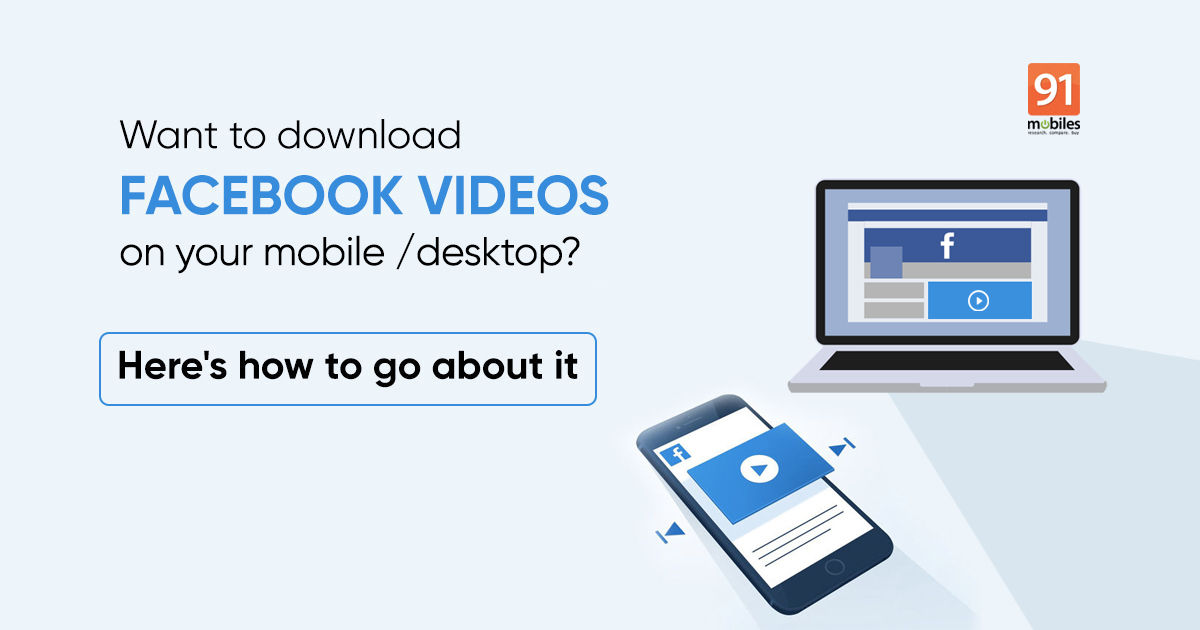
Facebook doesn’t have an offline-view feature that allows users to watch videos without consuming the data
Facebook does give you the option to share videos cross-platform, but it doesn’t allow you to save them for offline viewing. For that, you’ll have to seek help from the third-party apps and software. These apps/ software let you save Facebook videos on your device, whether it’s Android/ iOS/ Windows/ macOS, and stream them even when there is no active internet connection. There are many options out there for Facebook video download on mobile and desktop, but not all of them are as simple as hitting the download button. Below are some of the options that we’ve tried at our end and now recommending to you guys to download videos from Facebook on Android, iPhone, and desktop with as fewer clicks/ taps as possible. Let’s take a look
How to save Facebook videos online on Android mobile
The easiest way to save Facebook videos on Android phone could be through the website fbdown.net. The website is compatible across browsers that supports downloading and can be used to download Facebook videos on iPhone, Windows, and macOS, not just on Android devices. While almost all browsers on Android support downloading, on iPhone it’s only Safari and Firefox.
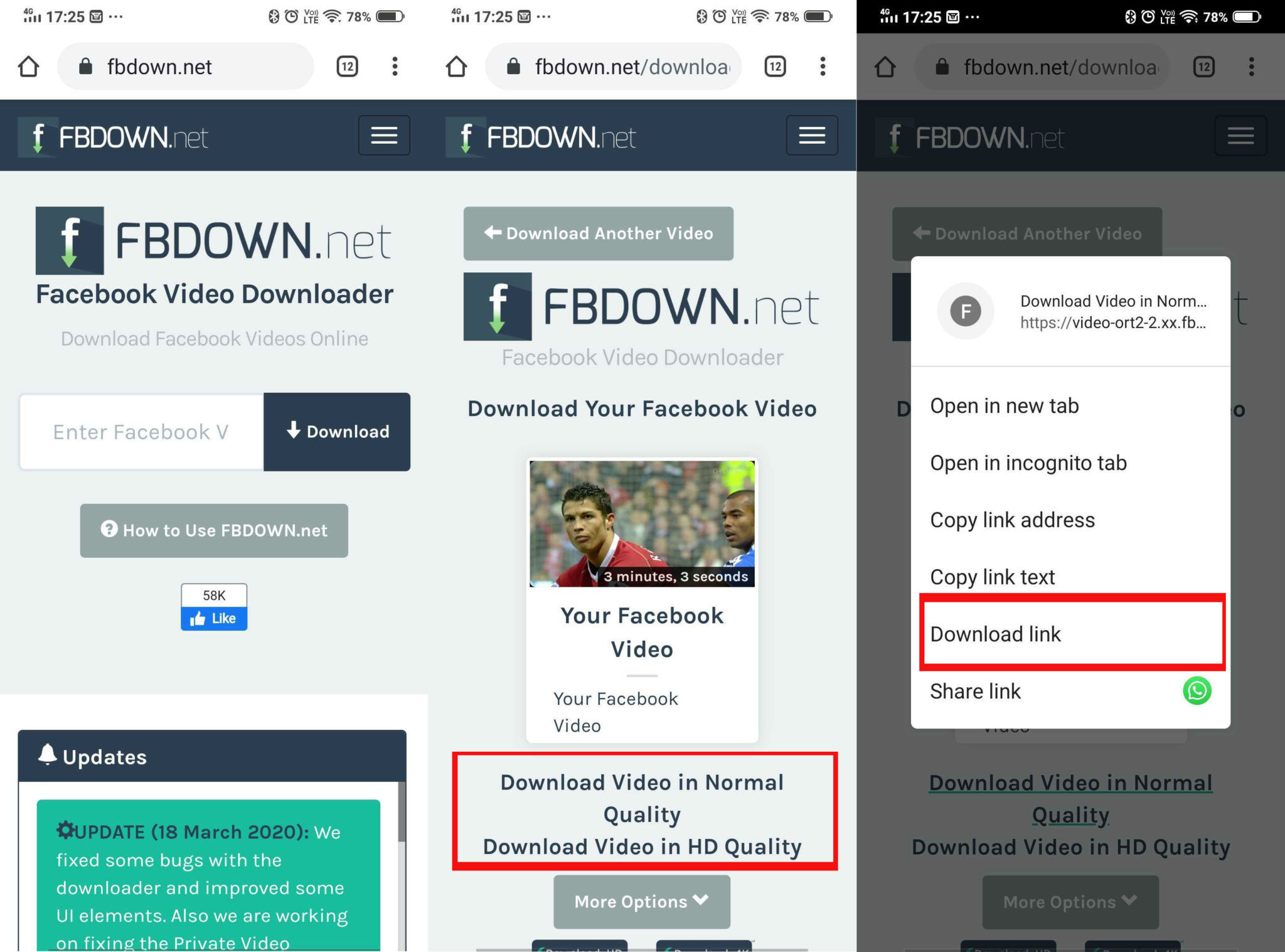
- First, select the Facebook video you wish to download
- Copy the video link – if you’re using the Facebook app, hit the share button. Web browser users can tap on comments of any Facebook video and copy URL from the following screen
- Now, open the fbdown.net website on the supported phone browser.
- Paste the link where it asks you to and tap on ‘Download’.
- Next step would be to tap and hold on the quality links — normal or HD — until a pop-up window appears with the ‘Download Link’ option. This is the case with Chrome.
- On Firefox, you’ll have to tap on the link, and then tap and hold on the video to store it locally on your device.
How to save or download FB videos on Apple iPhone
- iPhone users, after copying the Facebook video link, can head to Safari and search fbdown.net. Paste the link on the website and tap on ‘Force Download SD’ to download the video.
- That’s it! The Facebook video will be downloaded on your device. Now, head to Downloads Folder to view the file, if the video is not there, check your browser’s settings for save location.
Download FB videos online to phone gallery phone via Android app
Android users have the option to download Facebook videos via a third-party app called FastVid as well. The app is available on Google Play Store.
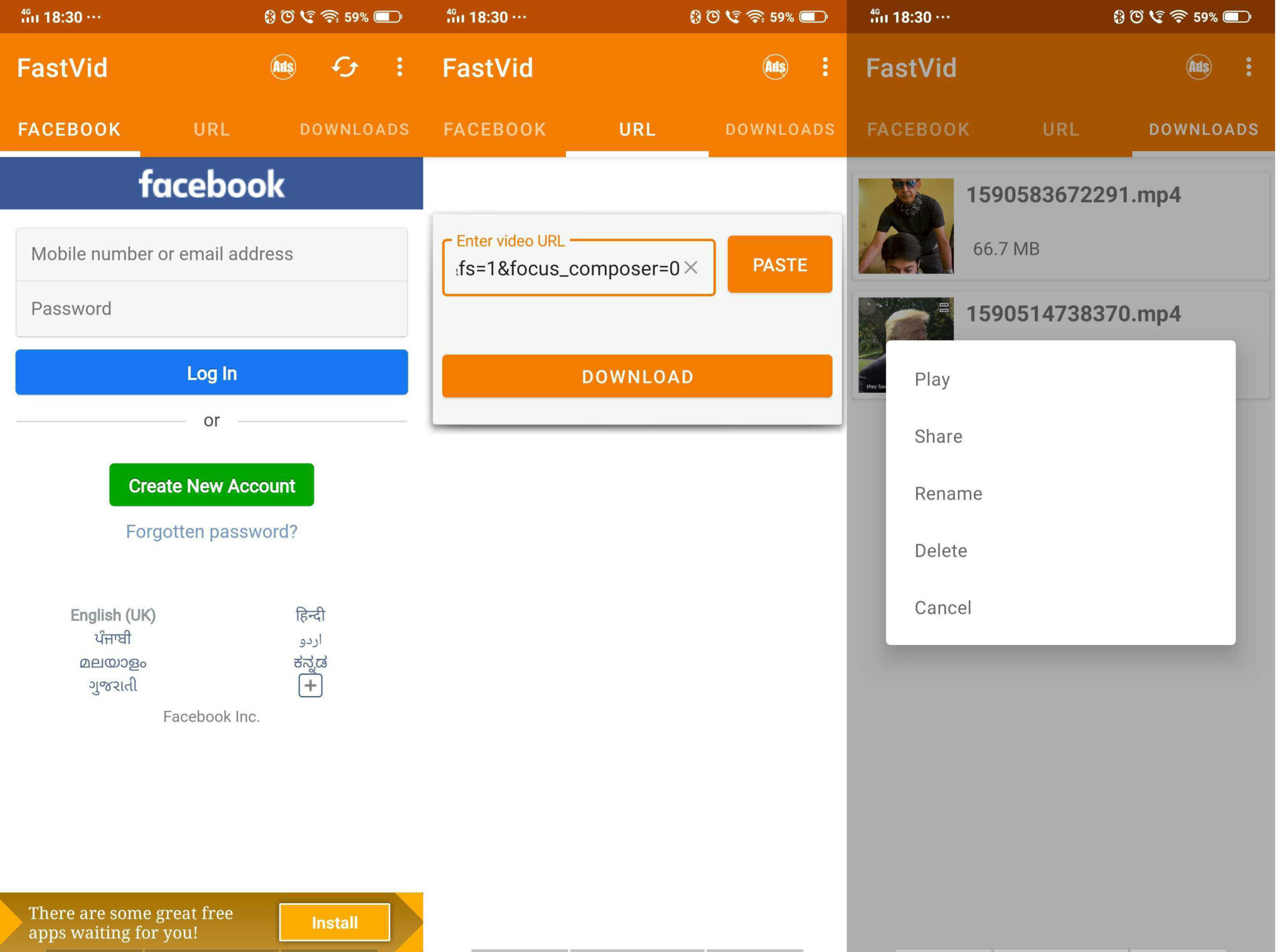
- There are a couple of advantages of this app. First, you can log in with your Facebook ID and download videos simultaneously without any copy-pasting or go to the URL section to download Facebook videos on a mobile phone.
- The URL option doesn’t require any FB login and works just the way as fbdown.net – you copy the Facebook video link from the app or browser and paste it in the box, which then prompts a message with video quality options. Choose the one that suits you the best, and voila, the video is saved on your device.
- Apart from this, the app has its own library and video player to play downloaded Facebook videos. You can also share, delete, and rename the video without leaving the FastVid app.
- The app has both free and paid versions. The free version, of course, has ads.
How to save Facebook videos on a desktop PC or laptop
fbdown.net can be used to download Facebook videos on Windows/ macOS powered laptops. Of course, there are other options too, but we were quite content with the UI of fbdown. Again, you’ll be required to use a web browser that supports download to save Facebook videos offline. The Facebook video download process on desktop using fbdown.net is as follows:
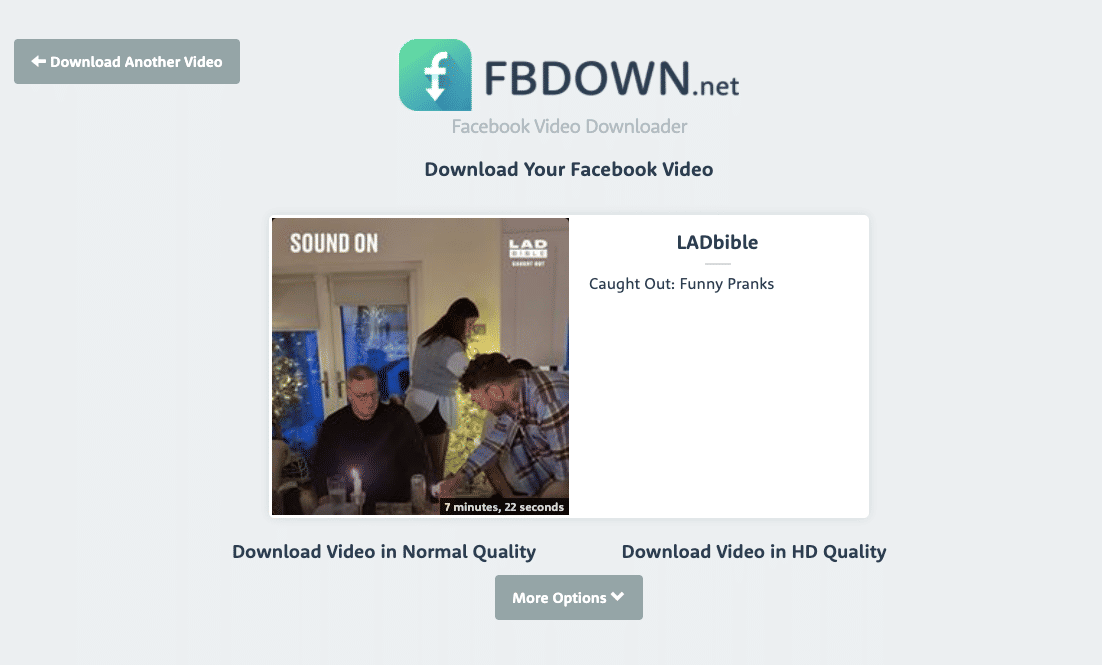
- Copy the Facebook video URL, you would like to download
- Go to fbdown.net and paste the link where it asks you to and hit ‘Download’ button
- Select the quality of the video between normal (SD) or HD
- Right-click the video and click on the option to save the video on your computer
- You can also expand the ‘More Options’ to force download video directly
via ©91 Mobiles









No comments:
Post a Comment