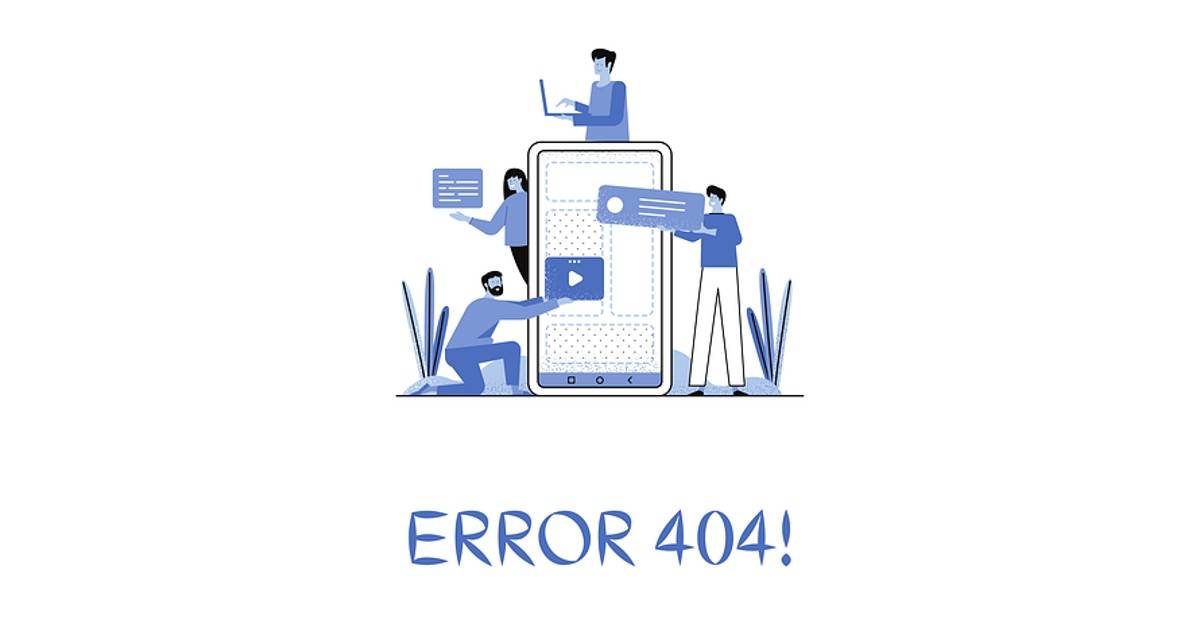
While browsing through various websites, you might have come across a very common error message known as ‘error 404 not found’. Such errors can at times be pretty annoying since you can no longer access the information or content on the particular web page. You may try to refresh the website, reboot the browser and even clear the cache but the issue might still persist. Below is an easy step-by-step guide on how to fix the error 404 page not found. But, before we get to that, let’s take a look at what is 404 error and why is it showing on websites, including those you’ve visited before.
What does 404 error mean?
An error 404 is a status HTTP code shown when a webpage or website cannot be accessed or found. The code is sent from a web server to the browser that has sent the HTTP request. It is a webpage/ website issue instead of connectivity. Moreover, the 404 error is frequently customised by individual websites. The error may not appear the same way in the website, but it means the same.
Why am I getting a 404 error?
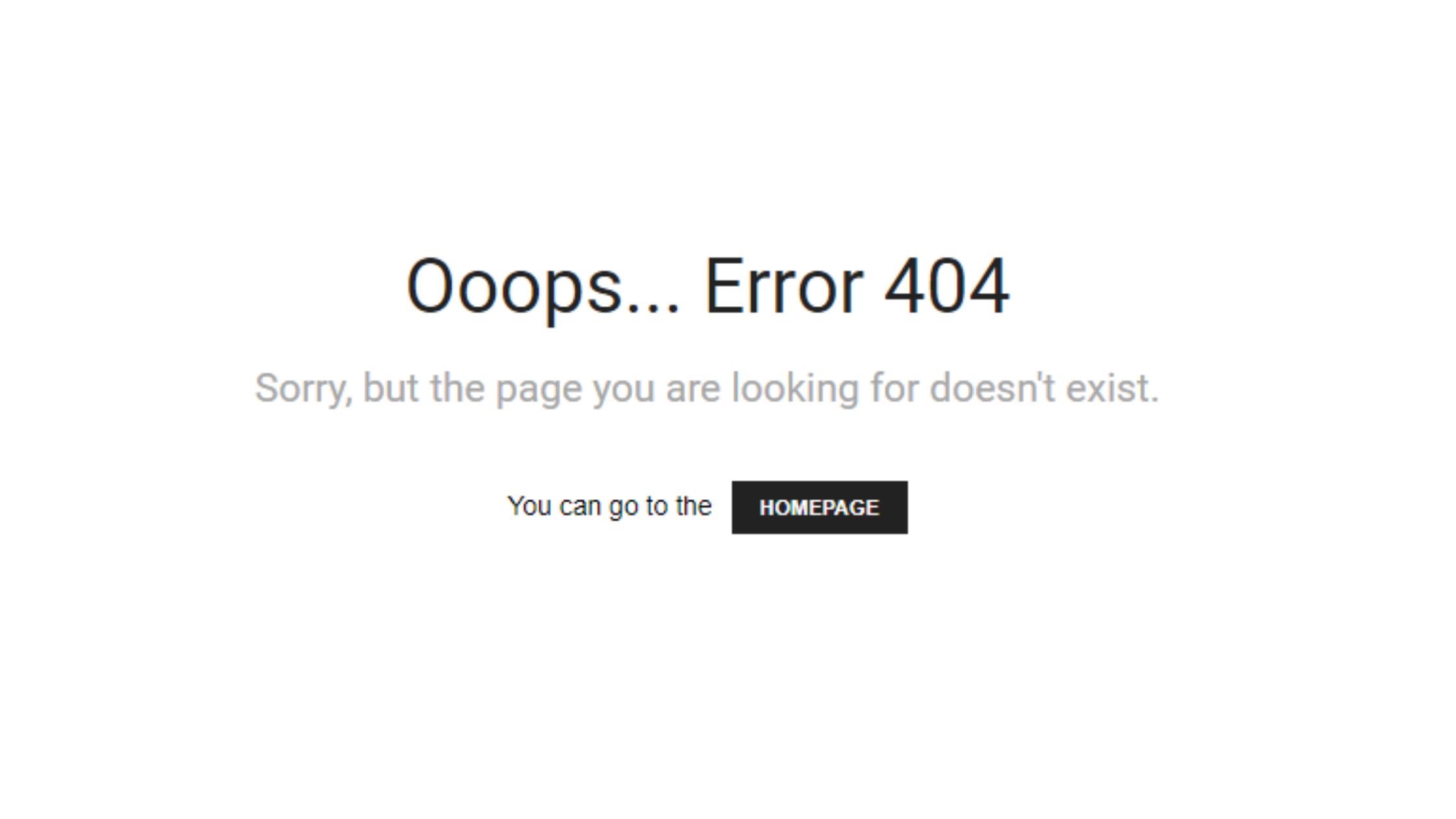
The cause of the error cannot be outrightly identified until several methods are performed such as refreshing the page, clearing the browser’s cache, double-checking for typos in the URL etc. Here are the possible reasons why you may get a 404 error.
- Webpage deleted – The webpage or URL you’re trying to visit might have been deleted by the website owner. Furthermore, the page has not been redirected to another location and thus a 404 error.
- Webpage moved – This is similar to a page deletion where the content of the webpage has been moved to a new URL but the user is not aware of it because of no redirection in place.
- Mistyped URL – The browser or a website may provide the user with an error 404 when the URL is not typed correctly. The website’s URL you’re trying to visit should be exactly similar to the URL created by the website’s owner for the particular webpage. If not, it may result in an error 404.
- Server fault – At times the website’s server or hosting may not perform up to the mark. In such scenarios the website or its pages may not be accessible until the servers are up and running.
- Domain no longer exists – A domain is the heart and soul of the website. If it is deleted or removed, the whole website stops working and cannot be accessible whatsoever. When that happens, error 404 is highly apparent.
Different ways you might see 404 error
As stated above, every website may have its own version of displaying a 404 error, which ultimately have the same meaning. Below are a few of different ways you might come across an error 404.
- 404 Not Found Error
- 404 HTTP 404
- 404 Page Not Found
- Error 404 Not Found
- HTTP 404 Not Found
- The requested URL was not found on this server
- 404 File or Directory Not Found
How to fix ‘404 error page not found’
As a user, you can perform various actions and methods to fix the ‘404 error page not found’ issue and access the webpage or its content you intend to. However, if the issue still persists there’s nothing much you can do about it apart from informing the website owner and conveying them about the problem.
- Check for typos in URL – Make sure the URL you wish to visit is typed correctly without any mistakes. A URL of a website is just like an address, which is supposed to be a pinpoint location. With a wrong address, you may ultimately end up nowhere. That said, you need to make sure the URL is free from any mistakes with all the correct words, dashes and forward slashes as they intend to be.
- Refresh the page – A simple page refresh can get rid of any issues which are preventing you to access a website’s content. It may happen that the page may not have loaded properly initially or the server may have timed out. On desktop, most browsers have a shortcut that let you refresh the page by pressing the ‘F5′ key on the keyboard.
- Use the search function – In case the URL you’re trying to access has been moved to a new URL on the same website, you can use the search function available on most websites to find out the content manually. Search for the main keywords you remember on the particular webpage and you may find the content you’re looking for on a brand new URL.
- Use Google – If the webpage you’re trying to go to throws an error 404, you can simply Google the main keywords of the content and suffix the website’s name in your search. This way you can get a whole list of web pages and may even find out the webpage you were looking for.
- Delete browser cache & cookies – If the error 404 is apparent on only one of your devices for a website, it may be time to clear your browser’s cache and cookies for a fresh start.
- Redirect the pages – As a website owner, you can redirect all the pages showing an error 404 to a new URL that actually has the content a user is looking for. This can be done by implementing 301 redirects which will automatically open the new URL on the user’s browser when they are typing or entering the old URL. Redirecting requires a bit of digging on the server end to execute a certain redirect code. While for WordPress websites, there are many plugins available that get the job done.
FAQs
What are the impacts of error 404 on a website?
The impacts of error 404 on a website are as follows.
- Dissatisfied user experience – A user may leave annoyed when a page they are trying to visit throws a 404 error. Such users may not visit the website next time a query comes to their mind, resulting in a loss of visitors for the website handlers.
- Negative impact on SEO – When you search for something on Google or Bing, the websites that come at the top of the list are a result of good Search Engine Optimisation (SEO). SEO on a website depends on tons of factors with one of them being the number of working URLs on a website. Search engines regularly go through the website’s URLs and check for any errors. If they find many URLs showing a 404 error or other similar status codes, it often decreases the rankings of the website which may result in loss of visitors as the website may no longer may appear on the top of search results. This is solely because Google or Bing doesn’t want its users to land on a website that doesn’t work.
- Loss of revenue – You may be aware that many websites earn through the placement of ads on various web pages of the website. If such web pages with ads are not accessible due to a 404 error, it may not only result in loss of visitors but revenue as well because the user didn’t leave any impression or a click on the ads.
How to detect and track down broken links to avoid 404 error
If you are website owner, you can detect and track down broken links to avoid 404 error using
- Google Search Console
- Screaming Frog
- SEMrush
- AHREF
What are some other errors similar to 404?
There are many errors similar to 404 which prevent the user to view the content of a website. These errors may be caused either by the user or the server. Some of them are as follows.
Error 401 – Unauthorised
Such an error code indicates the website or a part of the website a user is trying to access has to be authorized by the server, or in simple terms by the website manager.
Error 402 – Payment Required
An error 402 status code indicates the page has been reserved to authenticate and receive digital payments. The user may not go through such an error until and unless a payment is made, which may or may not be through any other page.
Error 403 – Forbidden
This status code is often shown when a user has entered the wrong username/ID or password in the specified fields on a web page.
Error 408 – Request Timeout
On web pages that take in data from the user such as a registration form, survey form etc. have a certain time limit till the user can submit the specified details. Once the time limit ends, it may show a 408 request timeout error.
Error 410 – Gone
This can be said to be the closest status code to error 404. It indicates the content a visitor is trying to request has permanently gone to a new address. On the other hand, error 404 doesn’t confirm whether the content has moved permanently or temporarily.
Error 415 – Unsupported media
This status code indicates the media the user has uploaded to the server (on a website) is not supported. A perfect example of such an error is when you upload .png file but the webpage only supports taking in .png file formats.
The post Error 404 not found: What is it, how to fix 404 page not found error, and more questions answered first appeared on 91mobiles.com.
via ©91 Mobiles


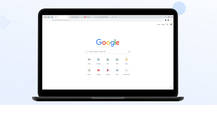









ليست هناك تعليقات:
إرسال تعليق