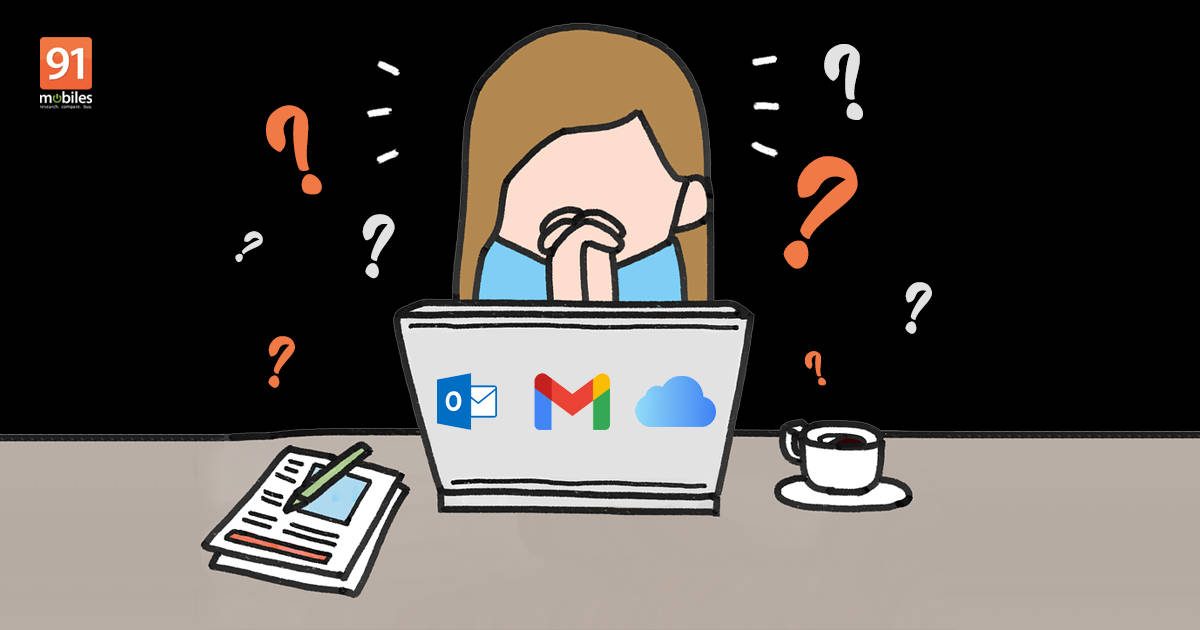
It isn’t surprising to see people using more than one email address in this time and age. While this makes it easy for them to manage their personal emails from work and more, remembering those IDs can be a different task altogether. In case you have forgotten your email ID/ address, there are a number of ways to recall it. Wondering how? Follow our easy step-by-step guide below. The guide covers how to find your email ID/ address across all leading email services, including Gmail, Outlook, and iCloud, using PC/ laptop or mobile phone:
What is an Email ID/ address?
An email ID or address is an identifier of electronic mail aka email sent over the internet. Similar to physical mail, the email requires an address for both the sender and receiver. Since the 1980s, all email addresses have been following the same format: a unique name followed by @ and the domain name.
How to find my email address if I have not logged in to any device
There are a couple of ways to find your email address if you haven’t logged in to any device. The first way is only possible if you have access to the device where you have last logged in. And if you do, using the same device, head towards the History section, and you might find your email address there.
If you do not have access to the device you last logged in from, you can find your email address through the email’s recovery service. Here’s how to do so if you have a Microsoft and Gmail account.
Via Microsoft Recovery
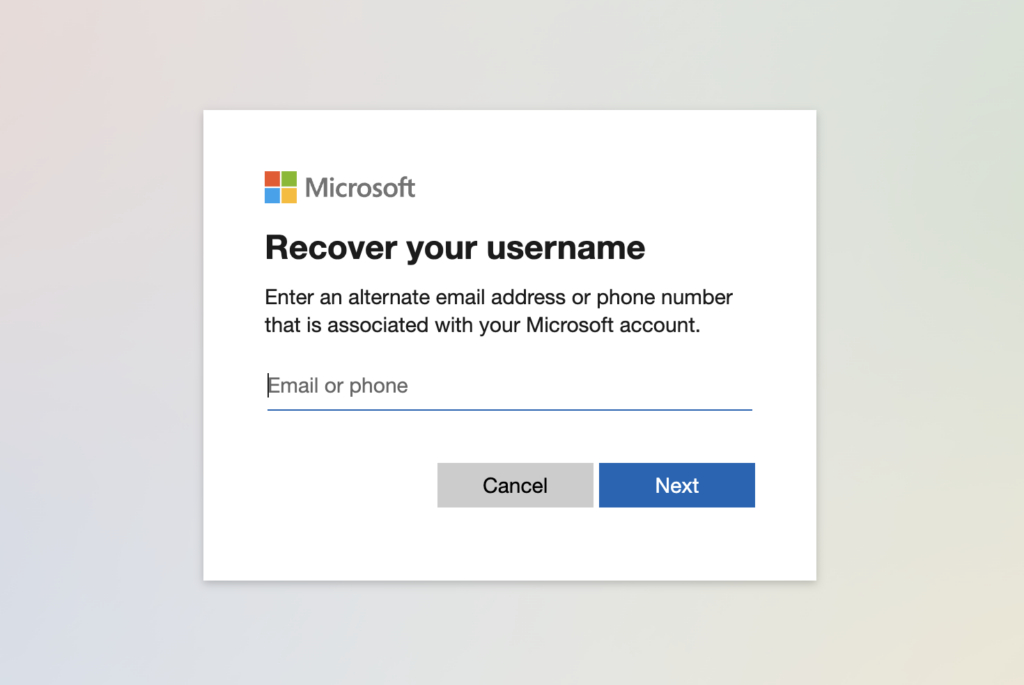
- Open Microsoft email recovery page.
- Enter the phone number associated with your Microsoft account or an alternate email address and click Next.
- Enter the OTP you receive and your account recovery process will begin.
Via Google Recovery
- Open Find your Email page.
- Enter the phone number associated with your Gmail account or your recovery email address and click Next.
- On the next page, fill in your First and Last name in the next page and click Next.
- Click Next on the Get a verification code page.
-
Enter the 6-digit code you receive and your account recovery process will begin.
Via iCloud Recovery
- Open iCloud email recovery page.
- On the next page, fill in your First and Last name and your email address on the next page and click Continue. Your phone number acts as a substitute if you do not remember your email address.
- The recovery process has now begun. Follow the on-screen instructions to recover your account.
How to find your email ID via logged in devices
If you have several email IDs or have been out of touch with one and no longer remember them, following the steps mentioned below will help you find them. Now, whether you are using a mobile phone or laptop/ PC, the steps to find would remain the same.
Compose email
Following the steps mentioned below will help you find your email address for most of the services, especially the ones listed below: Gmail, Outlook, AOL, Hotmail, Yandex Mail, ProtonMail, Zoho Mail, etc.
Note: These are general instructions and will work for most of the available email services.
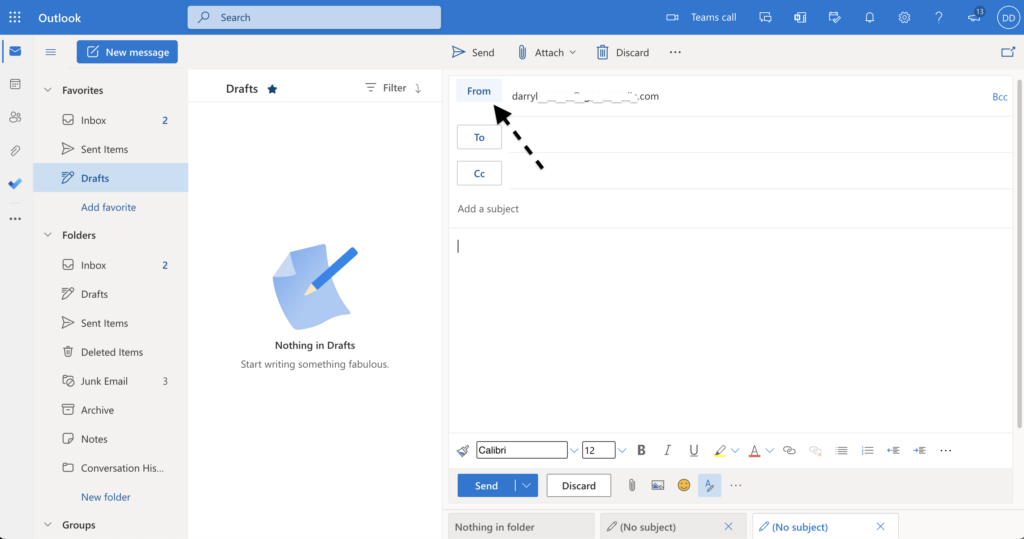
- Click on “Compose,” “Start New Mail,” or any button that lets you compose a new email.
- Above “To,” you’ll see the “From” section that specifies your/sender’s email address.
At times, the From option will not be displayed by default. When you encounter such an issue, try and search for the More (…) option, which will further have a “Show From” option. Click on this, and you will now be able to see your email address.
Use Echo service
Whenever you’re at an Echo point or a tunnel, you can hear the sound repeated without any modifications. Echo services function in the same manner. You need to send an email, after which you will shortly receive an email addressed to you. One such echo service is made available by Vienna University Computer Center, and here’s how you can use it,
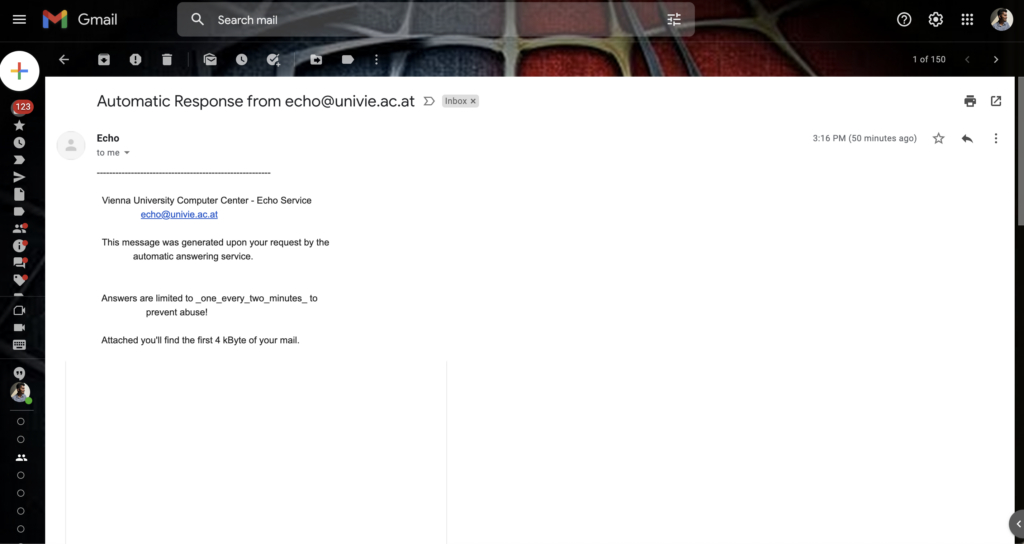
- Compose a new email in your email service.
- In the “To” section, address the email to: echo@univie.ac.at.
- Click “Send.” (You need not fill in the Subject or any message)
- You will shortly receive an email titled: Automatic Response from echo@univie.ac.at
- Open the mail, and you will find your email address in the “To” section.
Check the email app or browser
If you can’t find your email address by the aforementioned method, there’s another way. Look for the address on the email app or browser. Here’s how it’s done for Gmail:
- Open Gmail app
- Click on your Profile Picture at the top right corner
- The email address will appear in the drop-down menu
You can also find your Gmail email address in Chrome
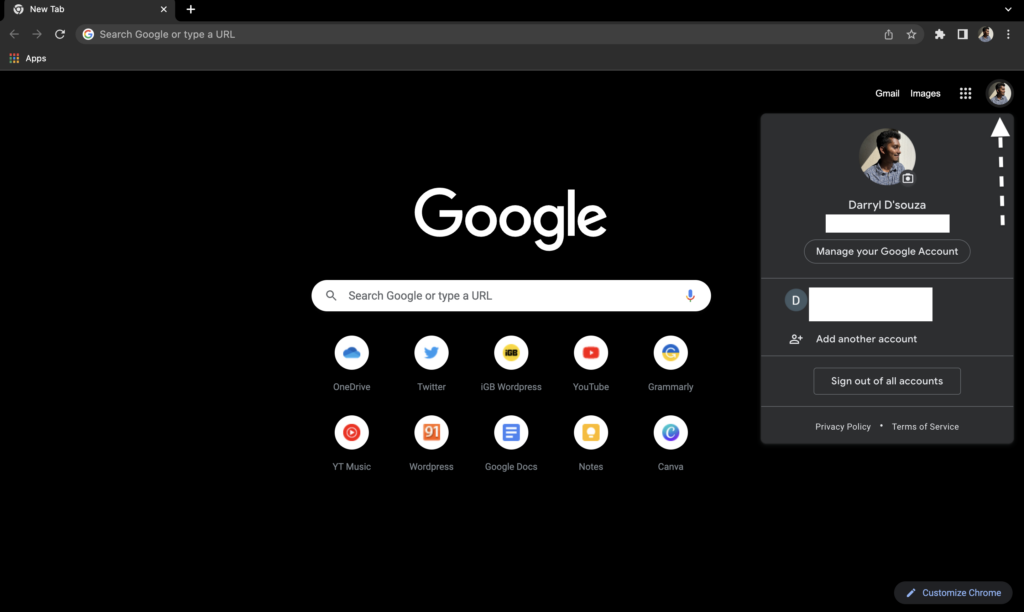
- Open a new Chrome tab.
- Click on your Profile Picture at the top right corner of the display.
- You can now view all the Gmail email addresses logged into your device.
Via Mail app on your Windows PC/ laptop
To find your outlook email address in Mail for Windows, follow these steps,
- Open the Mail app on your Windows PC/ Laptop.
- Click on the Hamburger menu.
- Now, click on Accounts.
- You can now view the email address.
- If you have multiple accounts logged in, follow these steps,
- Click on “Compose,” “Start New Mail,” or any button that lets you compose a new email.
- Above “To,” you’ll see the “From” section that specifies your/sender’s email address.
Via Mac
Finding your iCloud email address is no big deal. Go to the settings of your iPhone or Mac and look for Apple ID, and that’s it. The iCloud email address will be there under your name.
The post What Is My Email Address? Here’s how to find your emain ID if you forgot or lost first appeared on 91mobiles.com.
via ©91 Mobiles
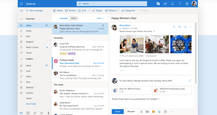

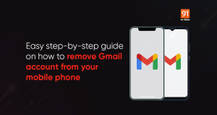










No comments:
Post a Comment