It’s quite embarrassing for me to admit that I can’t use chopsticks, despite giving it my best shot. Not that I’m not dextrous enough, since I did manage to find an ideal way to hold the new Kindle and use it one-handed. Maybe I’m getting ahead of myself here, so let me start at the beginning. Amazon’s Kindle eBook reader, I think, is pretty much a de facto choice for most tech-savvy bibliophiles, and the brand keeps making it better with each new generation. The latest comes in the form of the Paperwhite Signature Edition, and the ‘Signature’ in its moniker indicates we can expect it to be loaded in terms of features. And that implies a higher outlay in terms of the asking price. Well, both of these things are true, but before forming an opinion on this basis alone, let’s get into the finer details and see what it brings to the table.
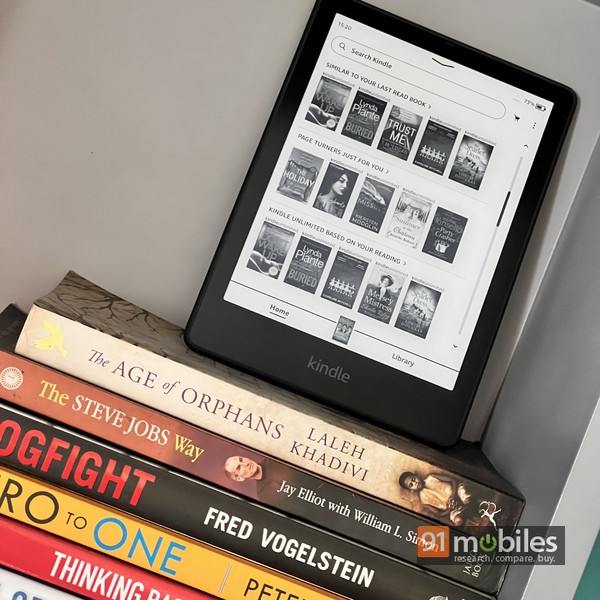
The Kindle Paperwhite Signature Edition differs from the regular Kindle Paperwhite 11th-gen (which is also new by the way) in three significant ways. One, the Signature Edition comes with 32 gigs of internal storage, as compared to 8GB in the regular model. Second, the Signature Edition boasts an auto-adjusting backlight, just like the flagship Kindle Oasis… a feature that the regular model doesn’t have. And lastly, the Signature Edition is the only model in the entire Kindle lineup that features wireless charging.
Design and features


While the back of the device is devoid of any design elements except for the Amazon logo and regulatory info, the bottom edge is home to the power cum sleep/wake key, a tiny LED that indicates charging status, and a USB Type-C port. That’s right, the new Kindle has graduated to a Type-C port, which is good news since that means you don’t really need to carry an extra cable just for juicing up the Kindle while travelling. Since most phones (on the Android side anyway) have moved to Type-C, you can just use your phone charger… though Amazon does include a USB A to C cable in the box.
The fact that the eReader is IPX8 rated also helps. The rating means it can survive immersion in up to 2m deep fresh water for up to an hour, or up to 0.25m deep seawater for up to 3 minutes. Of course, I don’t think anyone’s going to dunk the device in water intentionally, but this does mean that you can use it while relaxing in a bathtub, at the poolside or at the beach without worry.
Display
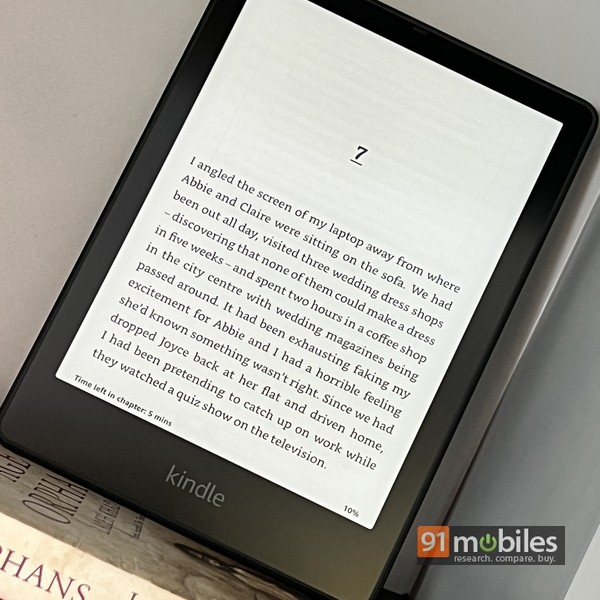
One of the most crucial aspects of an eReader is the screen, and this is where the Paperwhite Signature Edition excels. Of course, all these things apply to the regular Kindle Paperwhite 11th-gen too. Measuring 6.8-inches, the 300dpi E-ink display is sharp, and ideal in terms of the size for reading, tailored to give you the same experience as reading a real book. What’s more, Amazon has made it extremely customisable as well. Apart from tweaking the basic stuff such as fonts, font size, line spacing etc, you can also control brightness and warmth.
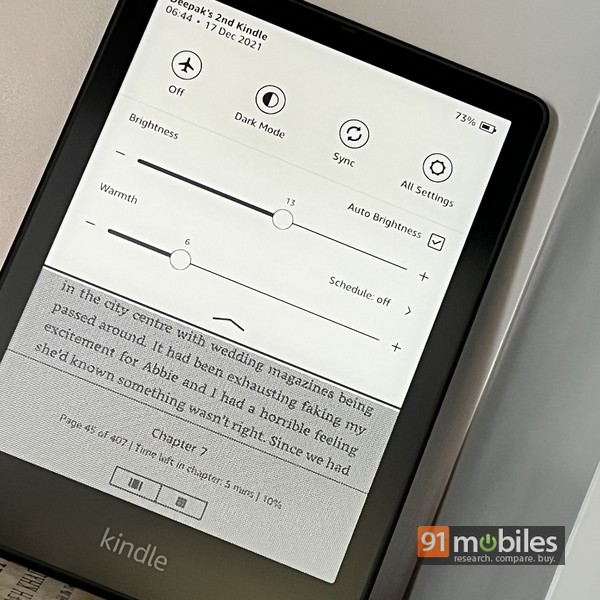
Software and UI
Setting up the Kindle for the first time is a breeze, and you can use a new simplified setup option that’s available via the Kindle app loaded on a smartphone. Even if you don’t take that route, setup is a simple process, involving connecting the device to your home Wi-Fi and entering your Amazon credentials. Once done, the device syncs your library in case you’ve already purchased eBooks from Amazon before.
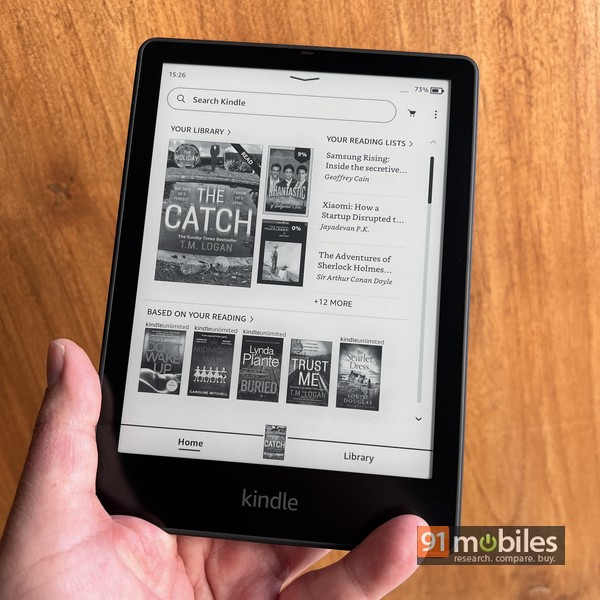
The Kindle features a revamped interface that makes usage simpler and more intuitive. A quick settings panel appears if you swipe downwards from the top of the display, giving you access to options like screen brightness and warmth, among other things. The home page is a somewhat cluttered affair, with a search bar on top, a shortcut to your library with the most recently-accessed book up front, your reading list, and suggestions from the store. A separate tab at the bottom gives you a bird’s eye view of your entire library, which is further segregated into all the eBooks you’ve ever purchased and the ones downloaded on to the device. A small menu accessible via the three dots icon on top left also includes a web browser, useful for quick searches while you’re reading. The browser is quite basic though and can’t render complex web pages well.
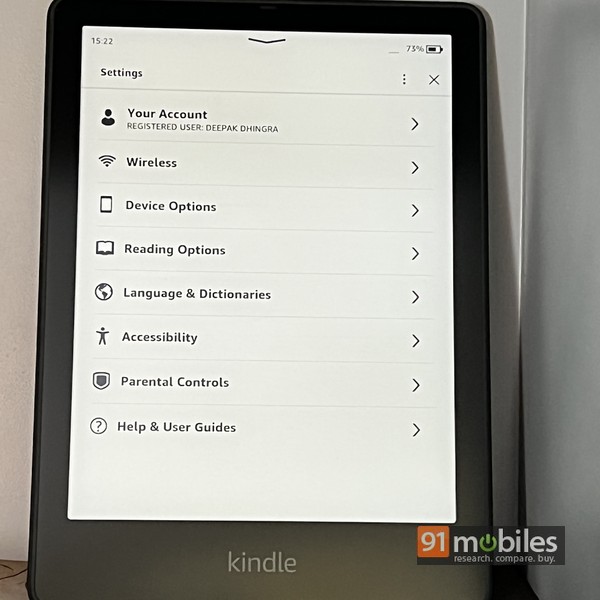
While reading a book, you can still get access to the quick settings panel with a downward swipe, while an upward swipe from the bottom shows you your position in the book. Tapping on the left side of the screen flips a page back, while tapping on the right flips to the next page. A tap near the top of the screen gives access to a navigation bar, with an option to jump to the home screen, adjust font, view the table of contents, and search.
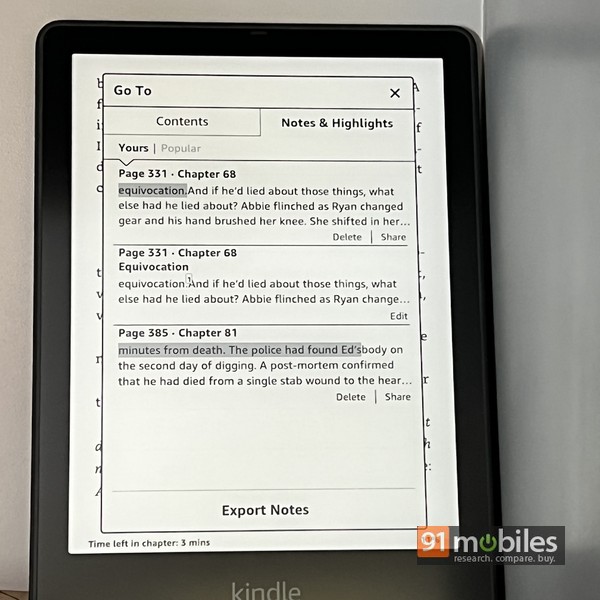
Usage experience
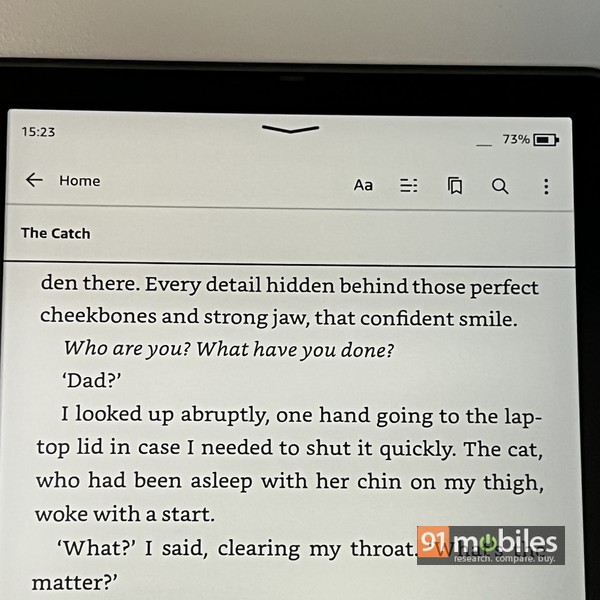
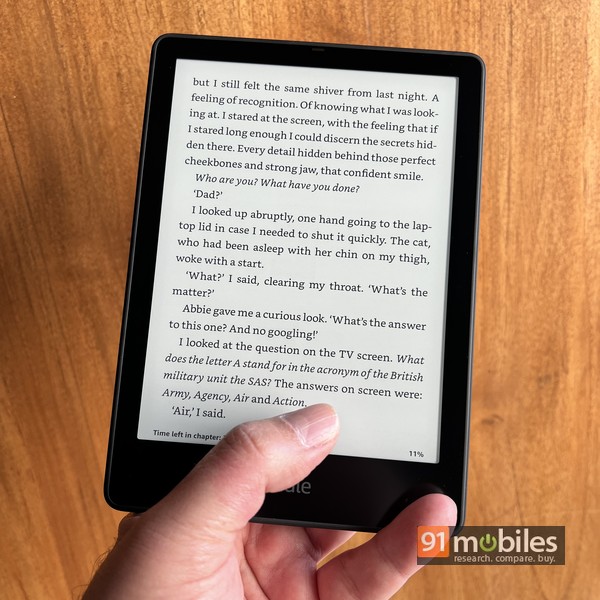
I think the UI does require a bit of a learning curve, especially when it comes to the menu options and knowing where each feature is located. That apart, I think the UI should have some way of enabling one-handed usage, especially for flipping pages while reading. That should come in handy in a few situations, for example, whilst using the Kindle in bed, when one arm is occupied with propping yourself up. Or when you’re lying in a lounge chair at the poolside with one arm behind you. That said, I did manage to discover a holding position that enabled me to use the Kindle one-handed, balancing it between my palm and little finger and placing my thumb in the middle so I could use it to flip pages as and when needed.
Coming to the battery life, it’s another feather in the Kindle’s heavily adorned cap. A full charge is enough to last weeks (up to a whopping 10 weeks). A charger with a rating of 9W or higher juices up the device in about 2.5 hours, and you even have the option of charging it up wirelessly. Truth be told, wireless charging is a bit of an overkill for a device that needs to be juiced up so infrequently but is handy to have nonetheless.
Verdict

Editor’s rating: 4 / 5
Pros:
- Sharp screen with auto brightness
- USB C
- Excellent battery life
- Waterproof
Cons:
- Pricey
- Needs a one-handed mode
- Can’t play audiobooks
The post Kindle Paperwhite Signature Edition review: tome time, anytime first appeared on 91mobiles.com.
via ©91 Mobiles









No comments:
Post a Comment