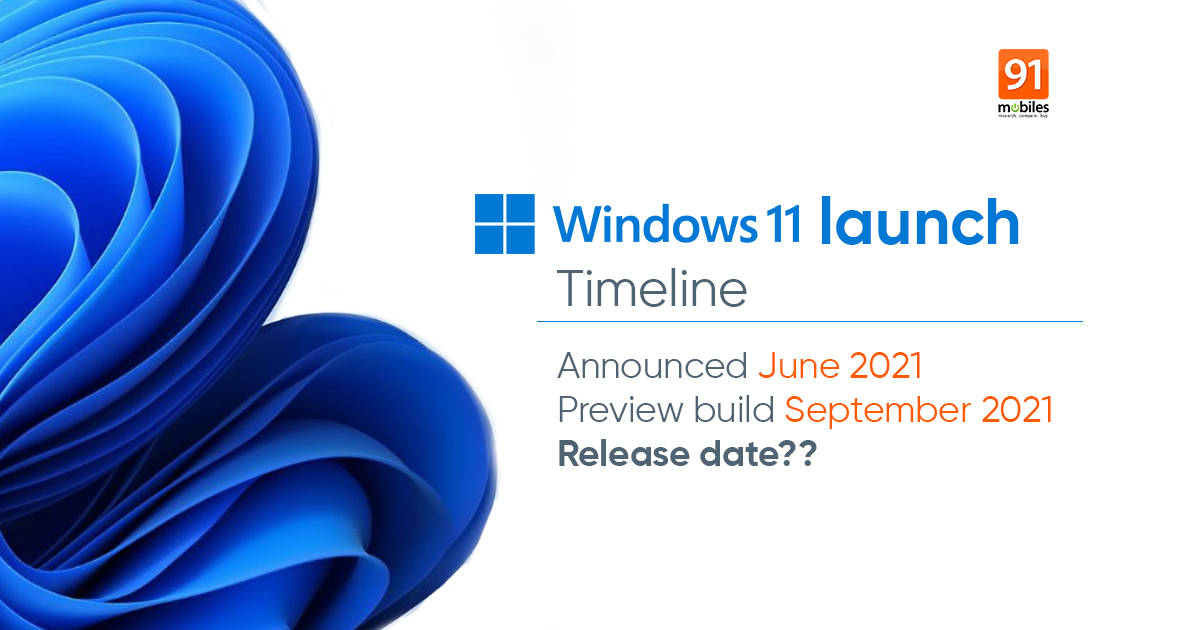
Windows 11 is one of the most extensive Windows OS updates Microsoft is pushing for and is certainly a major update since Windows 10. Windows 10 was released six years ago and was thought to be the ‘last Windows version’ that Microsoft would roll out. However, we now know that Windows 11 is what comes next in the long lineup of Windows operating systems from Microsoft since its inception in 1983. Microsoft has also recently announced that it will be providing support for Windows 10 up until 2025. Which begs the need for a more elaborate approach towards the transition onto Windows 11, which sure has some caveats that need to be answered along the way. Let’s take a closer look at the Windows 11 release date, download, system requirements, and more.
Also Read: Windows 10 vs Windows 11 design changes: take a look at the redesigned Start menu, desktop, and more
Windows 11 release date
Windows 11 is the tenth major Windows update after it first came out in 1983 as a GUI version of MS-DOS. Thirty-eight years into the legacy of what can be considered to be the most recognised and popular PC operating system, Microsoft is rolling out yet another new version of Windows. Windows 11 was introduced back in June this year. The beta version of the next-gen OS has been out for some time now and has already gone through numerous tests and heavy scrutiny by enthusiasts and developers.
The Windows 11 release date for the public version is set for October 5th, 2021. Read on to find out, which systems are eligible to get the update:
Windows 11 system requirements
To successfully run Windows 11 on your device you must ensure that your device meets the minimum system requirements necessary for running the OS. The following are the key hardware components that must match up:
- Processor: 64-bit architecture at 1 GHz or faster; Intel: eight-generation or newer; AMD Ryzen 3 or better; Qualcomm Snapdragon 7c or higher
- RAM: 4 GB or higher
- Storage:64 GB or larger storage device
- System firmware: UEFI, Secure Boot capable
- TPM: Trusted Platform Module (TPM) version 2.0
- Graphics card: Direct X12 or later capable; WDDM 2.0 driver or newer
- Display: High-def (720p) display, larger than 9″ diagonal in size, 8 bits per colour channel (or better)
These are the minimum Windows 11 system requirements. In case you are not sure whether your PC/ laptop is compatible with the new OS, you can use the PC Health Check app. Microsoft has rolled out the app to run a diagnostic check on your PC and show if it’s compatible to run Windows 11. Having said that, the PC Health Check app is only reserved for Windows Insider Program users.
Here are some of the alternatives to the PC Health Check app that you can use to check your system’s Windows 11 compatibility:
- WhyNotWin11
- Windows 11 Compatibility Checker.
How to download Windows 11 via Windows Insider Program
Microsoft is yet to announce Windows 11 for all. However, if you want to try the new OS now, you can sign-up for the company’s Windows Insider Program. It’s worth mentioning that this would give you access to Windows 11 beta version, which could be a little buggy and unstable. If you can handle that, follow the steps below to download Windows 11 update on your PC:
- Firstly, make sure that you are running a licensed copy of Windows 10 and are an admin user of the OS. If you haven’t yet enrolled on Windows Insider Program, you can do so here.
- Now head to Settings > Update & Security > Windows Insider Program. Click Get Started.
- Now click on the + under Pick an account to get started and connect your Microsoft account that’s registered with the Windows Insider Program.
- Now depending upon what you want to do with your beta select an experience and channel for your Insider Build:
Dev channel – for developers
beta channel – for early adopters
release preview channel – for people who want to get the latest version just before it’s released - Go through the Privacy Statement and Terms and click confirm. Then click on Restart Now.
- Ensure that your data settings are set right so that you can get the preview builds. To confirm, go to Settings > Privacy > Diagnostics & feedback, and check that the Optional Diagnostic Data switch is flipped to On.
- Now head to Update & Security > Windows Update and click on Check for updates. The latest Insider Preview build based on the settings you selected will show up here.
There on you can update your device just like you would for any other Windows update. Its good to be mindful of the fact that Windows 11 through this program would not be polished enough and is only advisable for enthusiasts and developers to install on a test machine. taking a backup of your data is a good practice. For others, it is recommended that you stick to the official public rollout scheduled for October 5th, 2021.
How to download Windows 11 public release
The more ‘standard’ procedure to run Windows 11 on your PC is to get it via Windows 10’s own software update section. To do that, go to Settings > Update & Security > Windows Update and click Check for Updates. If Windows 11 is available for your device then you will see a Feature update to Windows 11. In that case, you can simply download and install.
However, it is unlikely that’s the case. Once the public release is out for Windows 11, newer devices with updated hardware will get the update first. Eventually, it will be rolled to other devices depending upon the age and level of your hardware. The process to roll out updates for compatible devices might take up to mid-2022 to complete.
Windows 11 ISO download
In case you are unaware, ISO is a medium that is often used to distribute large files such as an operating system. ISO is an archive file, that stores the identical copy or image of particular large software, which makes it easier to handle and install the OS. Windows 11 is also available as an ISO copy. You can refer to our article on how to download and install the Windows 11 ISO. The article also has an elaborate description of TPM 2.0 and Secure Boot and how to check if your PC is compatible or not.
Windows 11 features
Windows 11 is a considerable departure from Windows 10. While the changes are not as overwhelming as say, Windows 8, but comes with a host of cool new upgrades. Here’s an overview:
- New UI elements: The UI throughout the OS has seen a huge boost and comes as a rather welcome change, as the last redesign came with the introduction of Windows 10. Microsoft has taken to subtle improvements rather than creating a disruptive change, which had backfired for the tech giant when it had introduced Windows 8. Starting off you get to see a new lock screen with an acrylic blur applied to it, and comes with an option to disable links and suggestions. Once in you have new default wallpapers to choose from, a redesigned settings app, a modernised looking file explorer, and redesigned action centre and start menu. The windows now get rounded corners and there are redesigned elements such as new icon designs, stylised fonts, etc to appeal aesthetically. You also get new feedback sounds. Windows 11 comes with support for functional widgets as well.
- Functional upgrades: Windows 11 builds on the strengths of Windows 10 and offers more in terms of functionality and overall improvements. Windows 11 will fetch you faster updates with the ability to get installations done in the background as well as up to 40 percent reduction in update size making the entire process more efficient. Microsoft also promises more updates being passed on to users as quickly as possible. Windows 11 also brings in improved multitasking features with new Snap Layouts and a cleaner looking Task View. It also brings about new gesture control features and improvements to the onscreen touch keyboards, that come in handy on devices with touchscreens. The Viewing experience is further elevated with the support for Auto HDR and variable refresh rates; animations have also gotten snappier. In a welcome change to the Microsoft Store on Windows 11, comes the support for Win32, .NET, UWP, Xamarin, Electron, React Native, Java, and even Progressive Web Apps. Furthermore, support for Android apps has been brought in and Windows 11 also allows sideloading APKs. Windows 11 will also support ARM emulation, which means that Windows 11 running on ARM-based PCs can Win32 64-bit apps including the entire 64-bit Office suite.
The post Windows 11 release date, download, system requirements, and everything else you need to know first appeared on 91mobiles.com.
via ©91 Mobiles









ليست هناك تعليقات:
إرسال تعليق