
Design & box contents
Right at the outset, it seems strange that Amazon doesn’t bundle an HDMI cable along with the Fire TV Cube. One glance at the product listing on Amazon.in, however, shows that the company has handled this issue very nicely, allowing you to add an HDMI cable to your purchase at zero cost while purchasing the device. The same glance will tell you that the Fire TV Cube is priced at Rs 12,999, making it a relatively pricier proposition as compared to its stick siblings. The device itself comes in the shape of… you guessed it… a cube, and unlike its stick cousins, is designed to sit in front of your TV rather than behind it.


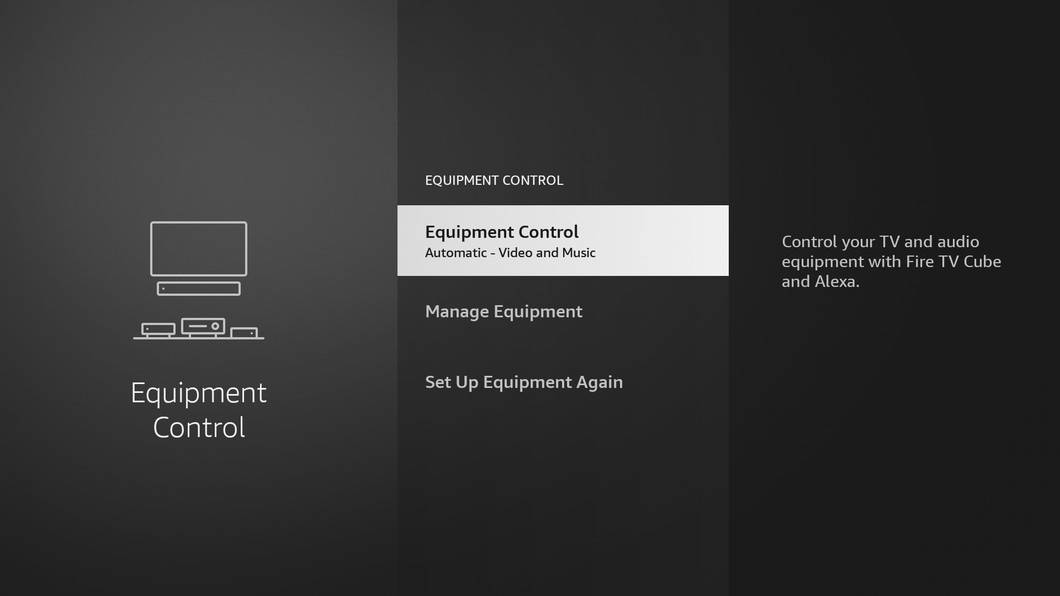
Setup
The setup process is actually very similar to that of a Fire TV Stick, and involves connecting the Cube to your Wi-Fi network and logging in with your Amazon credentials. However, there are a few additional steps, such as choosing the make of your TV, and adding other equipment such as a DTH set-top box, soundbar etc, depending upon what all you already have in your home entertainment system. The IR extender cable can be used in case you have some equipment placed inside a cabinet. You see, once set up, the Fire TV Cube allows you to control all these devices using just your voice.
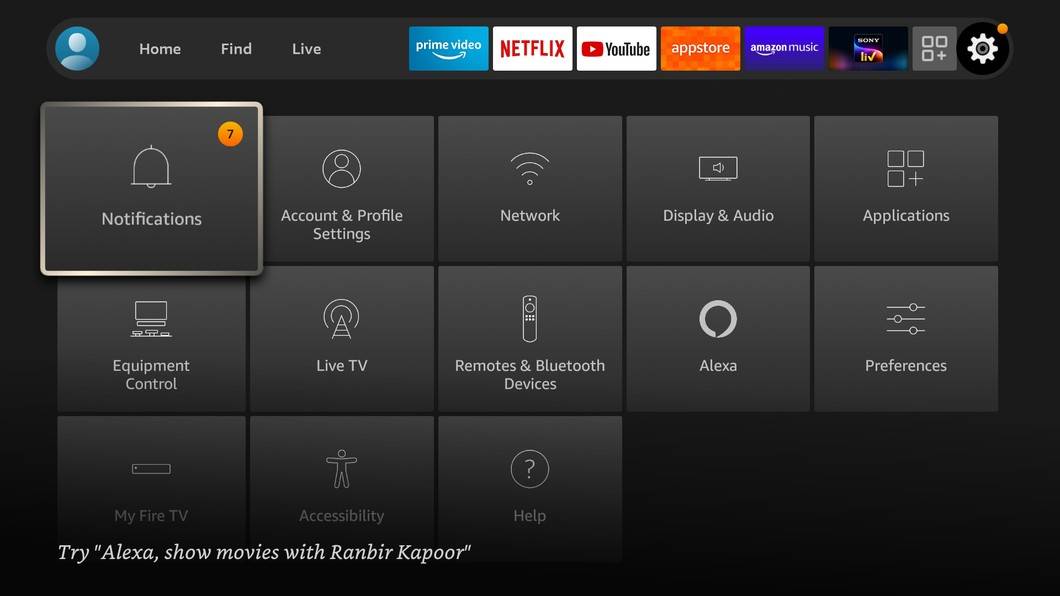
Features & functionality
Once set up, the Fire TV Cube acts like an Echo speaker, listening for the wake word with its always-on mics. I has a built-in speaker, so it can respond to queries, give you weather updates, allow you to set alarms and timers, etc… via voice commands. Do note that this is the visual version of Alexa, similar to what you get on the Amazon Echo Show. So if you ask the Fire TV Cube for the weather, as an example, and your TV is switched on, it will show a weather pane on the screen. And just like an Echo smart speaker, it can control compatible smart home devices (like smart bulbs, smart plugs etc), and you don’t even need the TV to be powered on for this. However, it won’t play music standalone, and uses your connected TV for that. You can ask it to turn the TV on or off, play specific movies or shows from streaming services of your choice and much more. If you have your DTH set-top box configured with the Fire TV Cube, you can even use voice commands to switch to that specific TV input and put on a channel of your choice. It’s quite seamless, really.
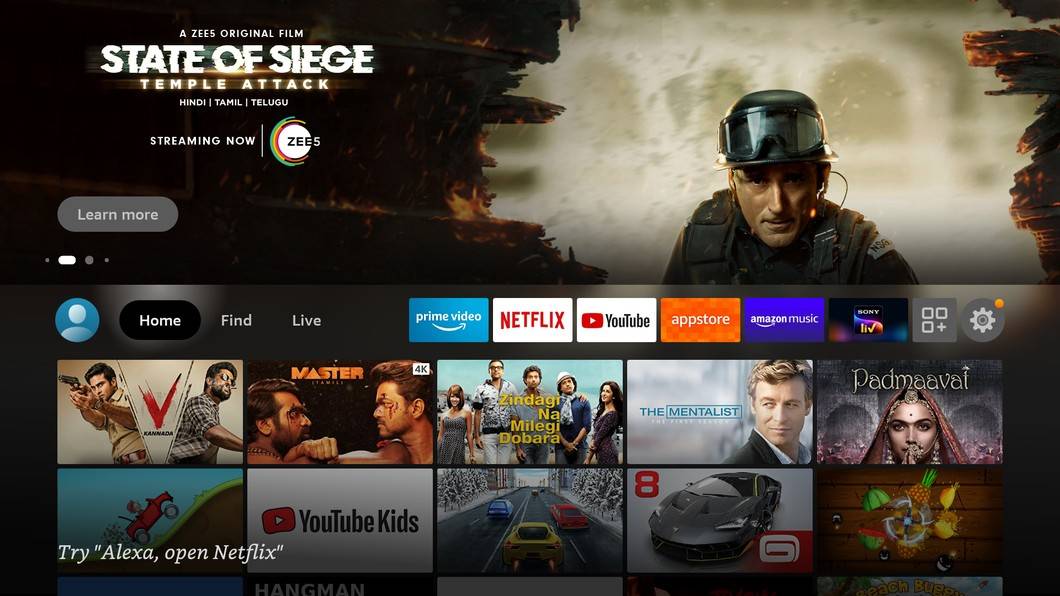
UI and apps
As far as the interface is concerned, you pretty much get the same deal as on the Fire TV Stick. The UI has recently received a major refresh, but if you aren’t used to it, it does look a little overwhelming at first. You’ll soon get used to it though. Content from Prime Video does seem to get more priority, but the UI also shows installed apps, content suggestions for various OTT services, and live content as well. There’s no dearth of apps available to install, and you’d find most streaming services covered.
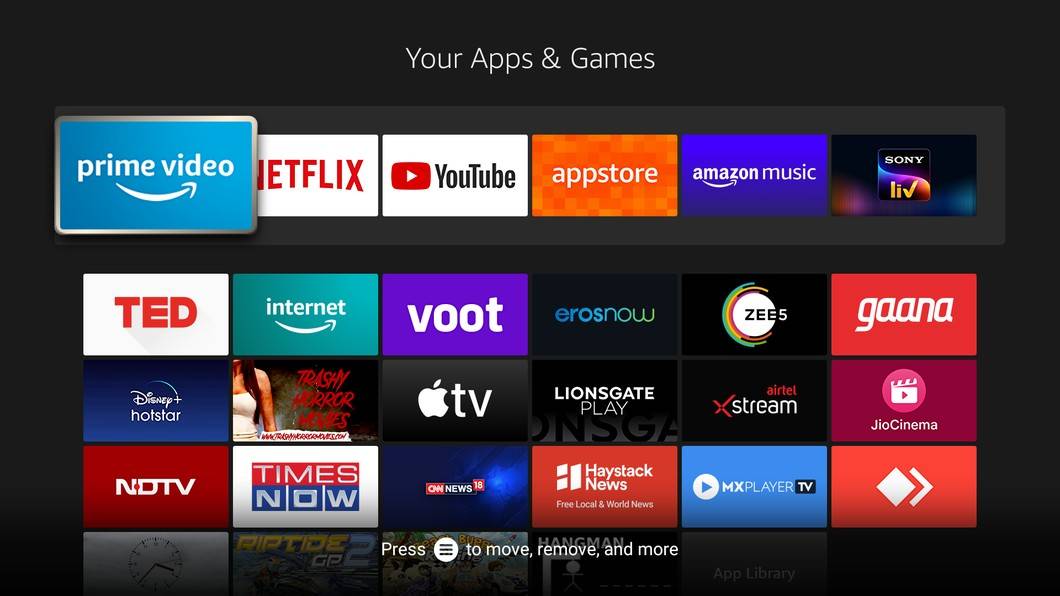
Apart from Prime Video and Netflix, you can install YouTube, Disney+Hotstar, Zee5, Sony LIV, Voot, Eros Now, MX Player TV, Lionsgate Play, Airtel Xtream, JioCinema, NDTV, YuppTV, Hungama Play, BBC News, Gaana, and so many others. You even get Discovery+ and Apple TV+. Suffice it to say, whichever streaming service you’re subscribed to, you should be able to find a compatible app to install. Basic games can be played as well, and the Fire TV Cube’s built-in 16GB storage should be enough for most users.

Remote
The included remote is very similar to the one that’s bundled with the Fire TV Stick, except that you get dedicated buttons for Prime Video, Netflix, Amazon Music, and one for accessing your app library. The voice button on top has been changed to blue, and sports the Alexa logo, signifying it can be used to invoke the smart assistant and issue voice commands via the remote’s built-in mic. This comes in useful when your TV / soundbar’s volume is high, and you don’t want to shout at the Fire TV Cube to make yourself heard while issuing a voice command.

Performance
Thanks to the hexa-core MediaTek processor inside, the performance of the Fire TV Cube is very smooth. There’s no lag or stutter while navigating the content cards or the menus, and apps launch in a jiffy. Of course, the audio visual performance will completely depend on the capabilities of your TV and entertainment setup, but as far as the Fire TV Cube is concerned, it can output 4K, and supports most of the popular formats including Dolby Vision, HDR10, HLG and Dolby Atmos.
Verdict

There’s no doubt that the Fire TV Cube is a useful, capable streaming device. Now whether it’s for you is a tough one to answer. You see, the Fire TV Stick 4K, which is priced at Rs 5,999, combined with an Echo Dot 4th-gen (Rs 4,499), will give you almost the same functionality as the Fire TV Cube, which is priced at Rs 12,999. The Fire TV Cube, however, is for you if you have multiple devices like a set-top box, soundbar, etc as part of your entertainment setup, and would like to control them all using voice. The additional outlay is not too high though, and as Amazon’s smoothest, fastest, most capable streaming device, the Fire TV Cube definitely gets a big thumbs up.
Editor’s rating: 4 / 5
Pros:
- Smooth performance
- Support for Dolby Vision, Dolby Atmos
- Handsfree control of equipment
- Rich app ecosystem
Cons:
- Pricey
- Overlapping functionality
- Doesn’t play music standalone
The post Amazon Fire TV Cube review: smooth, handsfree streaming and more first appeared on 91mobiles.com.
via ©91 Mobiles









No comments:
Post a Comment