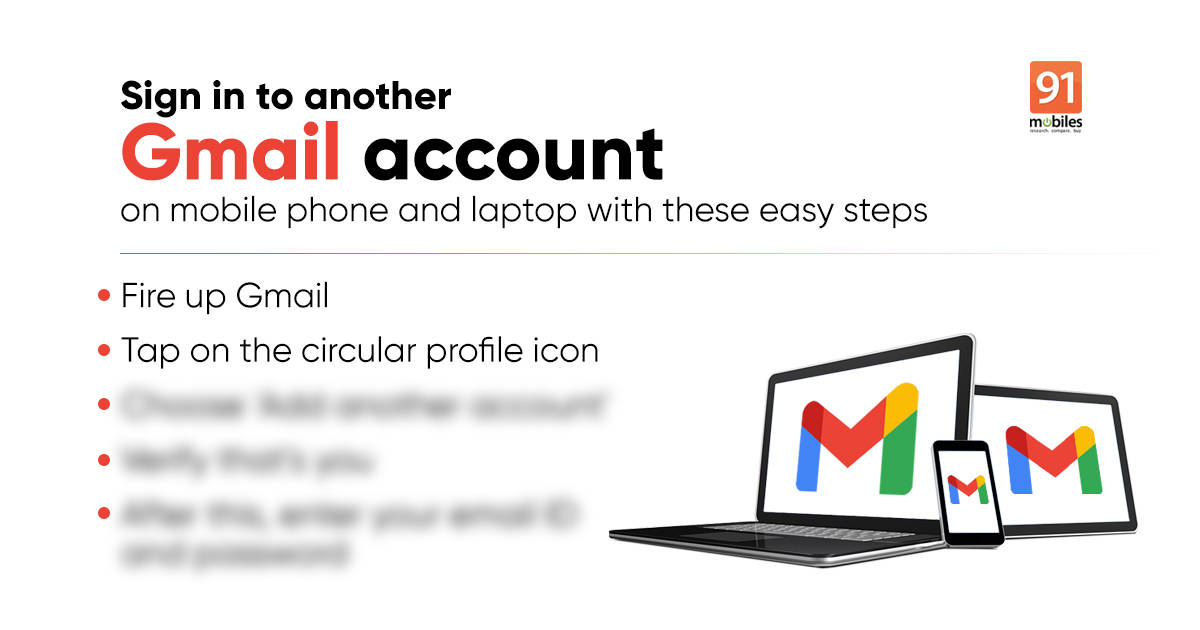
If you have more than one Gmail account and are wondering how to log in to a device without losing the other, here’s a guide that can help you with that. Gmail supports multiple user accounts, which means you can sign in with more than one account on a device. This works on both the app and browser. Additionally, you can also switch between the accounts on the go. That said, the Gmail login different user functionality doesn’t change your default account. Irrespective of how many logins you do, the account remains the same that you have used while setting up the device. Read on to find out how to login to Gmail with another account, while keeping other Gmail sessions active.
Gmail login different user
How to login to Gmail with another account on mobile phone
The best way to log in to Gmail with another account on a mobile phone is through an app. The Gmail app comes pre-loaded in almost all Android devices, while iPhone users can download it via App Store.
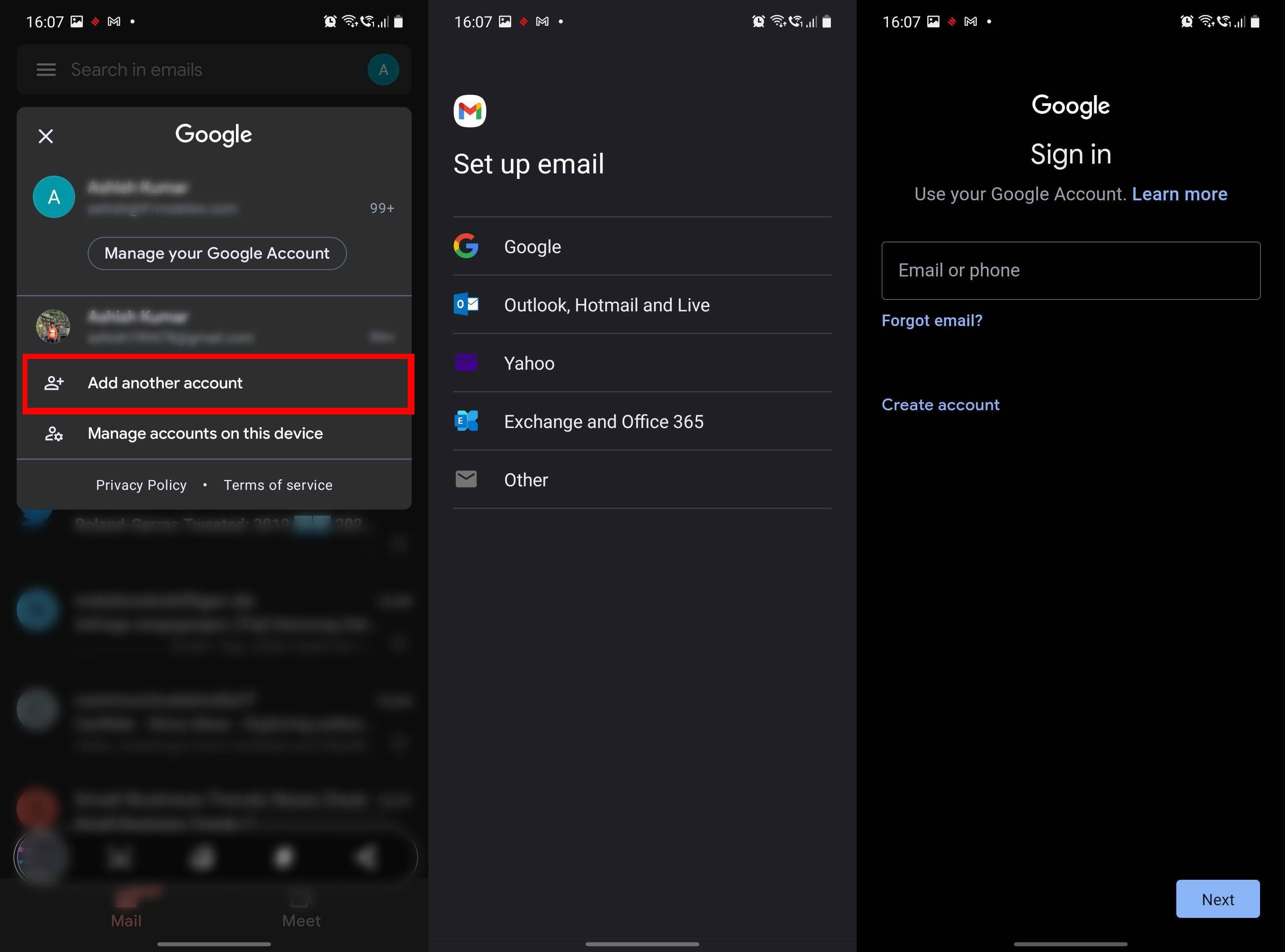
- To login with a different user on Gmail, fire up the app
- Tap on the circular profile icon in the top right corner and choose ‘Add another account’
- You get the option to add another account from Google, iCloud, Outlook, Yahoo, and other.
- If you are using Android mobile phone user, you’ll have to verify that’s you
- After this, enter your email ID and password
- Hit ‘Next’
You’ll now be logged in with different users in Gmail. The same steps can be used to add another Gmail account. If you don’t automatically land on the Gmail app of the account, you can switch using the steps stated below.
How to switch between Gmail accounts
The steps to switch between Gmail accounts on mobile phone and laptop are pretty much the same:
- Click on the profile icon
- Select the account whose emails you wish to see
That’s it! The Gmail app will show the emails of that particular account. You can perform the same steps to switch between accounts for other Google services, including YouTube, Drive, and Chrome.
How to login to Gmail with another account on desktop
As for the desktop, you can login to Gmail with another account using any browser. If you happened to have a previous session still signed in, you will immediately see your Gmail inbox. If not, open Gmail or any other Google service and sign-in with your account.
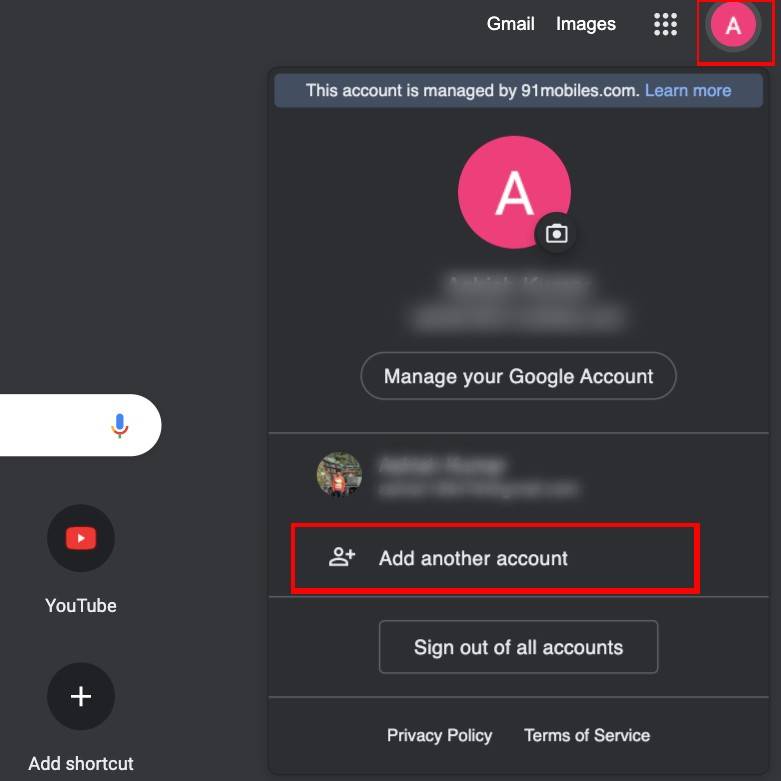
- To add another account, tap on the profile icon
- Choose ‘Add another account’
- Enter your email ID or phone number, then hit ‘Next’ and add password
- Click on ‘Next’ and voila, you’re logged in
To switch between accounts on desktop you can follow the aforementioned steps. Additionally, the browser allows you to open multiple Gmail accounts open side by side on different tabs to keep an overview.
Gmail login different user FAQ
How to change your primary Gmail account
Primary or default Gmail account is the account that you have signed in at first. If you want to set another account as your default account, “Sign out of all accounts” from the device. Now, sign in with the account that you want to set as a default or primary Gmail account.
How to switch between Gmail accounts
After you have successfully logged in to your Gmail accounts, tap on the profile icon in the top right corner and select the Gmail account whose emails you would like to see. Additionally, you can merge inboxes and avoid the hassle of switching between Gmail accounts. For this, tap on the hamburger icon and select the ‘All inboxes’ option.
The post Gmail login as different user: How to login to Gmail with new account first appeared on 91mobiles.com.
via ©91 Mobiles









No comments:
Post a Comment