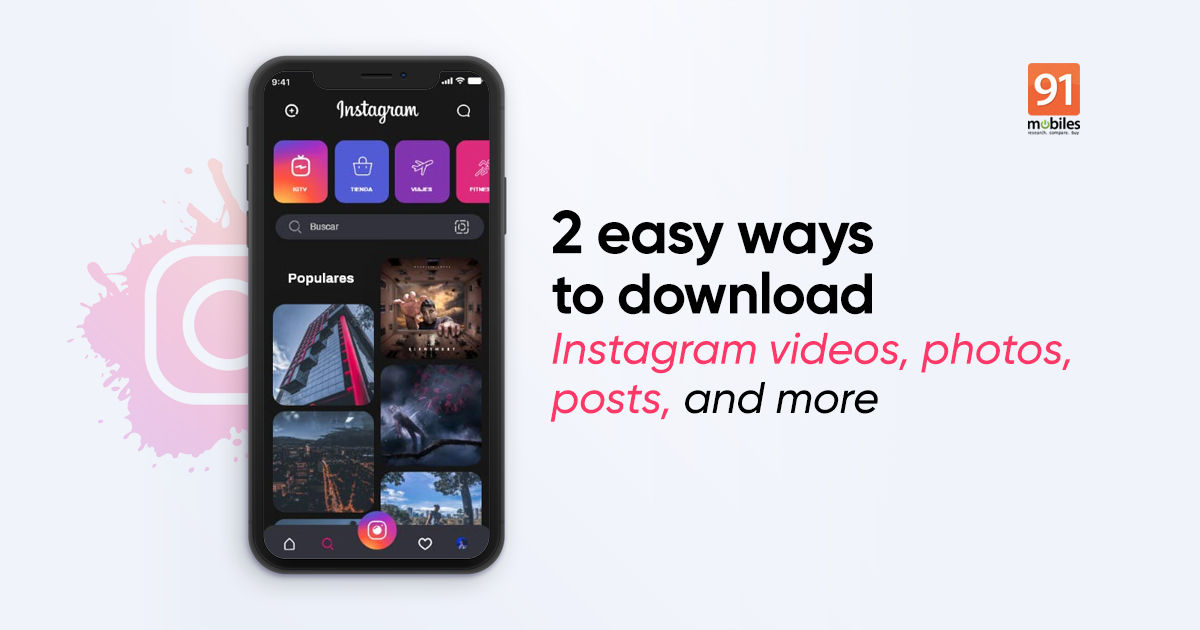
Like Facebook, Instagram also doesn’t yet have an offline-view feature that lets you save videos, stories, and more. In fact, you can’t even download Instagram photos on your device. But, fret not, there are many Instagram video download tools that let you save the mp4 on your device for later use. A handful of them also allows you to download Instagram stories, Reels, and photos. Before you scroll down to download Instagram videos, be sure to take the creators’ permission. The downloaded Instagram video will be saved on your device’s local storage for you to share them as a regular video file among your friends and play on third-party applications.
Instagram Video Download
How to download Instagram video online on Android mobile phone or iPhone
To download Instagram video online on Android mobile phone or iPhone, there are many web tools out there. These tools work on any browser that supports download. We’ll show you steps for Instagram video downloads using ingramer.com. You can use any other tool like w3toys.com, the steps would remain pretty much the same.
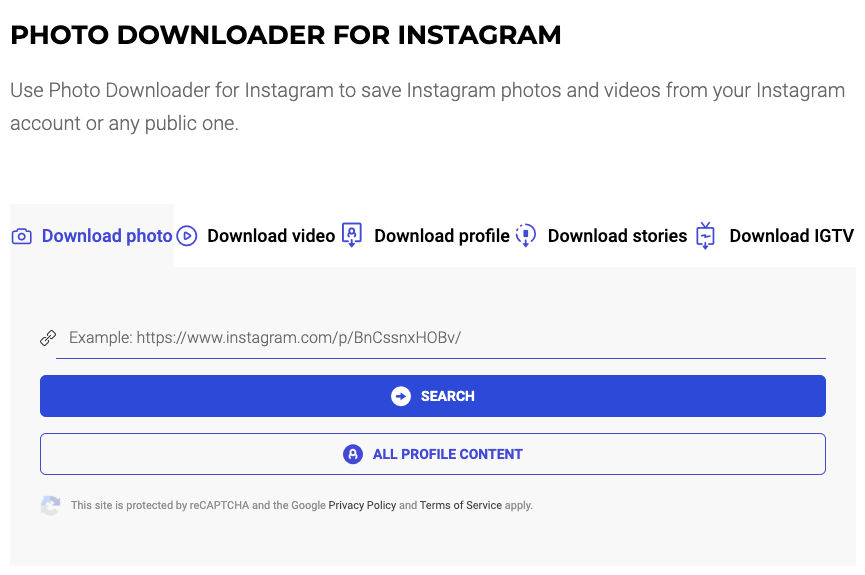
- From your browser, go to ingramer.com
- Hit the ‘hamburger’ icon and go to ‘Tools’ –> ‘Downloader’ –> select the category, which will be as follows Photo, Videos, Profiles, Stories, and IGTV
- Now, go to Instagram and copy the link of the video you wish to download. This can be done with a tap on ‘three-dot icon’ and then ‘Copy link’
- Go back to ingramer and paste the link in the URL box and hit the ‘Search’ button
- Scroll down to see the search result
- Select the download button to save the Instagram video on your Android mobile phone or iPhone
How to download Instagram photos/ posts online
Instagram pic or post can be downloaded online using the same steps as listed above (for video). Ingramer.com has separate categories for each one of them under ‘Downloader’. If you don’t like this online approach, you can download Instagram posts/ images by taking a screenshot – as simple as that.
Read more: YouTube to MP3 converter: How to download MP3 from YouTube videos
Instagram video download on Windows/ macOS laptops and PCs
The above online for Instagram video download tool also works with Windows 7/ 10 PCs and laptops as well as Mac. However, there is another approach that can be used to download Instagram videos on the desktop. You can use Google Chrome extension ‘Downloader for Instagram’ to save videos/ photos on your device. That said, it only works with Windows 10 and macOS-powered laptops/ PCs.
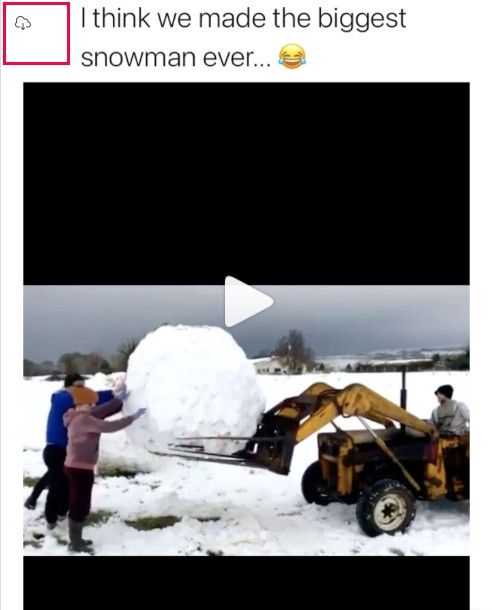
- To download Instagram videos, go to Google Chrome Web Store and search for ‘Downloader for Instagram’.
- Alternatively, you can click on this link to directly go to the extension’s page.
- Now, click on ‘Add to Chrome’. This will install the extension on your Chrome web browser
- Open Instagram video you wish to download
- Hover the mouse over the video, and you’ll see a cloud with a downward arrow icon in the top-left corner.
- Select the icon, and the Instagram video will be downloaded on your device
The same steps can be used to download Instagram stories, photos, profile, and Reels video. In fact, you’ll see the download button on every Instagram photo or media file with this extension.
How to download Instagram story
Instagram story, whether a video or photo, can be downloaded via the same ingramer.com tool.
- To do so, go to the ingramer website and select ‘Stories’ from Tools’ –> ‘Downloader’
- Enter the Instagram account holder username and tap on Search
- After this, you’ll see the current stories as well as the old Instagram Highlights of the user
- Hit the download button and the Instagram story video/ photo will be saved on your device
You don’t have to go through that process if it’s your Instagram story. Instagram gives you the option to save your story. While setting the Instagram story, you can save it on your device by clicking on the downward icon atop the screen. In case, you forgot to do so, go to your story and click on the three-dot icon and select the save option.
How to download Instagram live video
You cannot download Instagram live video while it’s streaming. After the stream is complete if it’s your live video you download it by clicking on the save ‘Save’ button. If the Instagram live video is someone else’s, you can only save it if the user has shared the live video for 24 hours as a story. In that case, the steps to download Instagram Live video will be the same as the downloading Instagram story (stated-above).
How to download Instagram video from private account
Instagram video download from private account is only possible if it’s on your follower’s list. Otherwise, there is no provision to download Instagram video from private account, at least for free. Ingramer asks for a subscription to save the video, photos, or posts, from the social networking site’s private account.
The post Instagram video download: How to download video from Instagram for offline viewing first appeared on 91mobiles.com.
via ©91 Mobiles









No comments:
Post a Comment