Many people ask me about how to install Kali Linux on Android Without Root. so guys in this tutorial I am going to show you step by step method, easy method
and without root method to install Kali Linux on Android phone.. so follow all the steps properly then, you will able to install Kali Linux on Android without root easily.
so let’s start. This article is all about how to install kali Linux on android without root. So guys first you need to meet some requirements.
Requirements To Install Kali Linux on Android Without Root:
1. Download and install a termux application on your Android phone. Download from the Play Store or from the above link.
2. Download and install a VNC viewer application. Download from Google Play Store or from the above link.
How To Install Kali Linux on Android Without Root -(Full Version) :
1. First of all open termux application. it will load some packages and upgrade your stermux supplication while first time. so please wait for a while.
2. After complete termux processing now we are ready to run some commands. So just copy my first command from Kali Linux commands text file and paste it into termux application. Press enter.
apt update && apt upgrade -y
It will update your termux application packages. it will also upgrade your termux application. this process is required for installing Kali Linux on Android Phone.
3. Now your packages and your termux application are upgraded. now just run the second command from my commands text file.
it will install Fish packages on your termux application.
pkg install fish -y
It will take 10-15 sec to do. After that just enter the next command to access the fish mode terminal.
fish
(4) Now you are in fish mode. Next, you need to give your phone storage access. For that enter the next command.
termux-setup-storage
After this command, your phone will ask you for storage permission. Just allow it.
(5) in the next step, you need to install wget on your termux. For that follow next command.
pkg install wget -y
It will take some time to complete.
(6) Now we are ready to initialize Kali Linux on Android by following the next command.
wget -O install-nethunter-termux https://offs.ec/2MceZWr
(7) with the above command, you will get an install-nethunter-termux file. You need to change permission for that file.
enter the next command to do that.
chmod +x install-nethunter-termux
With this command, your permissions will change.
(8) now we are ready to download the Kali Linux file from the source. So let’s use our next command to download the Kali Linux file into your termux application.
./install-nethunter-termux
With this command, you will see some scrolling codings on your screen. It means you did all commands properly.
It will download the kali Linux file into your phone storage. It will take a lot of time. Because the file size is 1.2 GB. So it will take time according to your internet spread.
So wait… Don’t exit termux app.
(9) after downloading the kali Linux file. Now you need to set a kex or vnc password. For that just follow the next command.
nethunter kex passwd
With this command, it will ask you for a password. So set your password at least 8 characters.
Again enter your password to verify your password. Now your vnc password is set successfully.
(10) Done guys now your kali Linux is configured successfully on your Android phone.
So now you need to enable or start the kex (vnc) server. For that follow the next command.
nethunter kex &
With this command, your vnc server will start. And you will see your port number (5901).
Note down this. It’s required to connect with a desktop view using a vnc viewer.
(11) So let’s connect the Kali Linux desktop version with the help of VNC Viewer. Just minimize your termux app. Don’t exit that.
(12) Open the VNC viewer application. Click on the plus icon to create a profile. it will ask for an IP address and machine name.
so put localhost:5901 in IP address and put any name for your machine. Click on done.
(13) Now it will ask for a password so put your terminal password into that box and click on continue.
It will automatically connect your Kali Linux desktop with your VNC viewer software that’s it. now you can run & install any packages with Desktop Environment on your Android Phone.
How To Uninstall Kali Linux On Android :
If you want to unindtall kali linux files from your termux app. Then follow the steps.
(1) Exit termux app first.
(2) open termux app again.
(3) enter the next command.
rm -rf *
After that it will take 1 minut to delete all kali Linux files.
FAQs – Kali Linux On Android :
Question – 1: How to turn off kali Linux from termux?
Answer: Exit the termux app.
Question – 2: how to access Kali Linux again after termux exit?
Answer: open termux app. Enter the below command.
nethunter
Or
nh
It will start your kali Linux system.
Question – 3: How to start and stop vnc or kex after termux exits?
Answer: open the termux app and follow the below commands.
nh
To start vnc or kex :
kex &
To stop vnc or kex :
kex stop
Question – 4: how to install packages via Terminal?
Answer: make sure you are in the localhost (nethunter) mode.
put that command to install any packages.
apt-get install (package name)
Example: I want to install nano package so I will put like this :
apt-get install nano
Question – 5: How to fix the VNC Viewer connection failed?
Answer: if you are getting errors while connecting via vnc viewer. Then follow the below commands.
(1) first exit termux app.
(2) open termux app again.
(3) Tern on your localhost mode (on Kali Linux).
nh
(4) now the first tern off vnc server first.
kex stop
(5) again tern on the vnc server.
kex &
(6) Done now try to connect again via vnc viewer. It will work.
Question – 6: How to access nethunter as a root user?
Answer: exit termux. And open the termux app again. Now enter the command.
nethunter -r
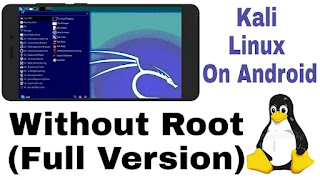









No comments:
Post a Comment